|
|
The features on this page require a GENESIS64 Advanced license and are not available with GENESIS64 Basic SCADA . |
|
|
The features on this page require a GENESIS64 Advanced license and are not available with GENESIS64 Basic SCADA . |
In the Global Aliasing Configurator , the parameters for themes are set up in the Themes tree control, as shown in the figure below. Note that themes are not required for using global aliasing.
When configuring themes, you can:
Create new themes.
Define theme values.
Specify a default theme value for each theme.
Enable or disable themes and theme values.
Add themes and theme items to the Theme Browsers.
Determine how themes and theme items are displayed and described in the Theme Browsers.
First create a theme, then define its values.
To Create a Theme:
Right click on Themes in the tree control of the configurator and select the New Theme command from the context menu as shown below.
The Theme Folder Context Menu
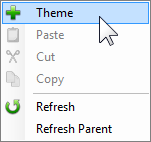
Enter the name, description, and display properties; then click the Apply button.
The Theme Form
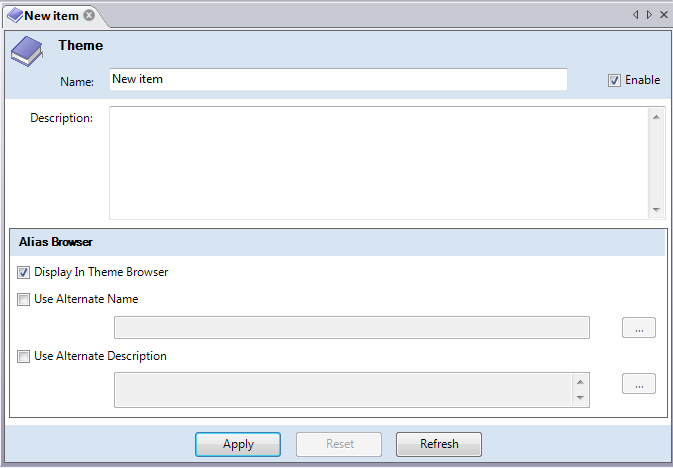
All of the properties other than the name (which much be unique) are optional. The Alternate Name property is particularly valuable when the assigned name is long and difficult to enter properly. The name should have a first character that is a letter or an underscore; the last character in the name can be a number. Try to keep the name should be as short as possible to maximize the efficiency of the Global Aliasing Engine Server.
|
|
Note. Of particular importance in the Theme Property pane is the Enable check box. Themes are only available to other programs through the Global Aliasing Server and appear in the Unified Data Browser only when Enabled is enabled. |
To Define a Theme's Values:
Once you have created the theme, you can define theme values for it.
From the tree in the navigation pane in the Project Explorer, right-click the theme, then select Theme Value from the popup menu. The Theme Value form appears.
Enter a name for the value.
Note the Default Theme Value check box. A check mark here indicates that the alias value that gets assigned to that particular theme value will be the default value for its global alias. For most themes, you will want to identify one theme value as the default so that, during runtime, when no value is selected, the global alias resolves to a value in all instances. Tips for easily identify the default include: always choosing the first theme value as the default, or including the word DEFAULT in the theme value's name, or using some other way to make it easy to identify the default value.
Specify whether you want the value to appear in the Theme Browser. If you don't want the value to be made a available for use, remove the check mark from the Display in Theme Browser check box.
In the Use This Display Name field, you can specify a name to appear for the value in the Theme Browser. For example, if the value 1 represents the building on Main Street, you can type Main Street in this field so that Main Street appears in the browser, but the value 1 is used for the theme.
When you are done, click Apply. The value gets added to the tree view, under the theme.
Once you have defined a theme, you can define the global aliases that will be associated with that theme, along with the alias values that get used with that theme. A theme, however, is not required for defining a global alias. For more information, refer to Working with Global Aliases.
To Edit a Theme:
Right-click the theme and select the Edit command from the context menu as shown below.
A Theme Context Menu
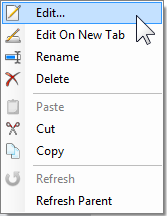
Make your changes in the properties pane; then click the Apply button.
Notice that this context menu also allows you to rename, delete, cut, paste, and copy aliases and alias folders. The Global Aliasing Server allows other users to change themes at any time, so if you want to work with the latest values use the Refresh or the Refresh Parent commands.
The Workbench's Home ribbon displays an Edit gallery that duplicates the commands you have already seen on the context menu, as shown below. The commands that appear in the Gallery and whether they are enabled is determined by the object that is currently selected in the tree control.
Home Ribbon Edit Gallery for Global Aliasing
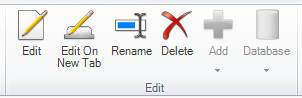
See Also:
Global Aliases Tab on the Data Browser