When working with objects in 2D GraphWorX displays, you can rotate objects to an angle. One way to rotate objects is by dragging them on the work surface. You do this by holding the cursor over a corner until the rotation handle appears, then click and drag the object until you have rotated it to the angle you desire. If you hold down the Shift key while dragging, the object no longer rotates freely, but snaps to a pre-designated angle set in the RestrictAngle property in the General Settings preferences (for more information, refer to Preferences).
Rotating an Object by dragging its rotation handle.
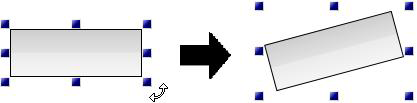
You can also set the object's Angle property. Simply select the object, then go to its Properties tab. You'll find its Angle property in the Measurements section. You can enter any degree of angle from 0 to 360. By default, degrees are fixed counterclockwise, in the direction indicated by the 15 degree rotation in the figure above.
See also:
Arrange Section of the 2D Home Ribbon in GraphWorX64