In order to make GraphWorX64 easier to use, you can place the program into different application modes for configuration. What you see in the Properties, Dynamics, and Preferences tabs is dependent upon the mode that you are in. In most instances you will want to be in Standard mode as it contains perhaps 90% of the controls that you will want to work with. In a small number of cases or for advanced use the Advanced mode will show all of the properties exposed by GraphWorX64 to users on the Properties tab and the Dynamics tab. GraphWorX64 can be configured in three different user-selectable application modes:
Accessing Application Modes:
Within GraphWorX64, select the View tab located above the Home ribbon.
This opens the View ribbon.
Select the Application Mode drop down menu located in the Misc section on the ribbon.
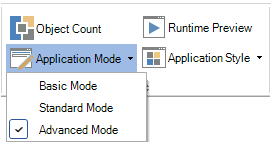
From here, select the Mode that best suits your needs.
Basic Mode Basic mode limits the features of GraphWorX64 to a "beginner-level" configuration for relatively simple applications. In basic mode, most advanced features are hidden from the user's view.
Standard Mode Standard mode is appropriate for configuration and development of most typical applications. In standard mode, some advanced features are hidden from the user's view.
Advanced Mode Advanced mode is recommended for high-level configuration and powerful development capabilities for the most complex applications. In advanced mode, all GraphWorX64 features are available to the user.
To switch between application modes:
Click the Application Mode drop down menu in the Misc section of the View ribbon and select the mode you desire.
See also:
Preferences Tab and Its Properties