|
|
The features on this page require an add-on to work with GENESIS64 Basic SCADA. |
|
|
The features on this page require an add-on to work with GENESIS64 Basic SCADA. |
The Exceptions tab of the of the Schedule Control (from a ScheduleWorX View configuration) Runtime (Calendar View) can display a daily, weekly, monthly or timeline view calendar. The primary use of the Exceptions tab is to create events that take precedence over previously defined scheduled events and to create recurring events that have periods other than weekly. When an exception takes place at the same time as a scheduled weekly or holiday event, the exception takes precedence. Only an override takes precedence over an exception.
To create a recurring exception, use the following instructions.
Select the Exceptions tab and select a date for the exception.
Exceptions Tab in the Schedule Control (from a ScheduleWorX View configuration) in GraphWorX64 Display Runtime with Date Selected in Week View
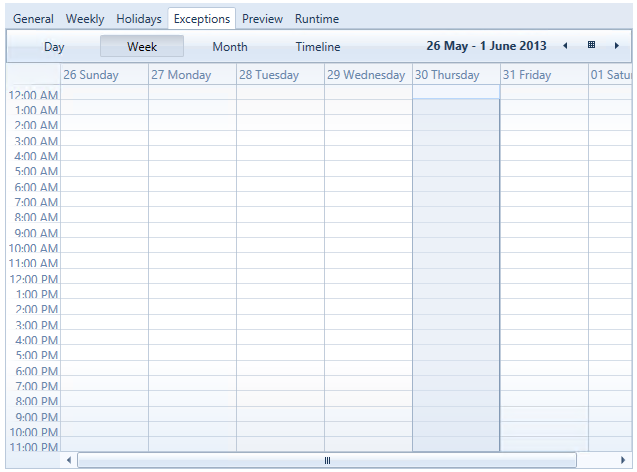
Double-click within your calendar to open the Edit Event dialog box. You can modify an existing event or create a new event.
Show As - Select the background color that will be used for this event on the calendar.
Subject - If a new event, enter a subject. For an existing event, the subject will appear here.
Location - If known, enter the location for the event.
Start Time and End Time - Select the starting and ending times for this event. For an all day event, check the 'All day event' checkbox.
Priority - Set a Priority number for this event. The default is 1.
ValueSet Value - The ValueSet Value is determined by the ValueSet available for this schedule.
In the following example, a department meeting is scheduled.
Edit Event Dialog Box
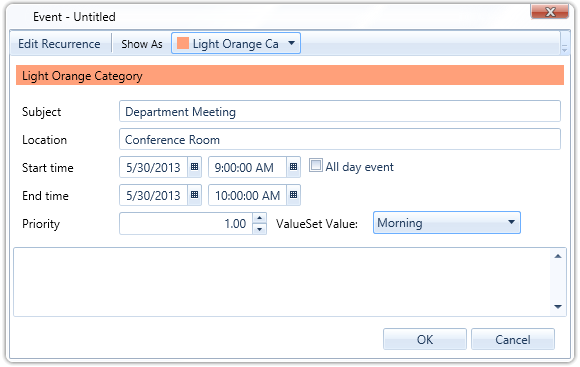
To repeat this event, click Edit Recurrence. The Edit Recurrence dialog box appears.
Complete the fields as described below.
Appointment Time - The Start, End, and Duration are pre-filled with the times from the original event that you selected for the recurrence.
Recurrence pattern - Select the frequency and the days of the week on which this event should recur.
Range of recurrence - Select the length for which this event should occur.
The department meeting is set to every Thursday morning for four weeks.
Edit Recurrence Dialog Box
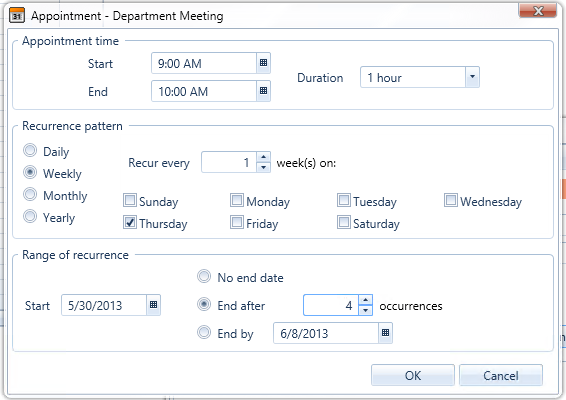
Click OK to accept the information and return to the Edit Event dialog box.
Click OK to accept the information and return to the schedule view. The Exception information you entered is now contained in your calendar.
Exception in Schedule Control (from a ScheduleWorX View configuration) in GraphWorX64 Display in Runtime
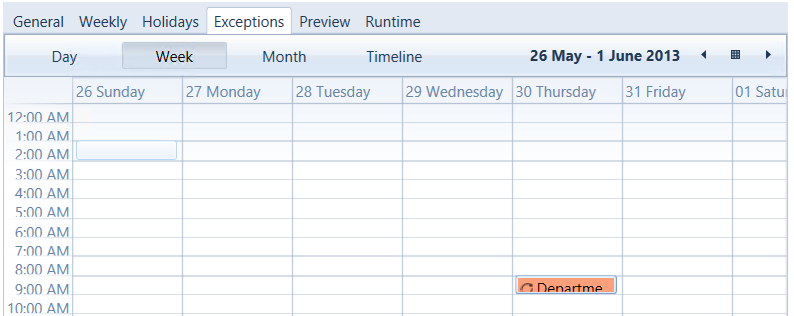
See Also:
Schedule Control Runtime (ScheduleWorX View)
General Tab (ScheduleWorX View)
Weekly Tab (ScheduleWorX View)
Holidays Tab (ScheduleWorX View)
Preview Tab (ScheduleWorX View)
Runtime Tab (ScheduleWorX View)
Schedule Control Configuration