|
|
The features on this page require a GENESIS64 Advanced license and are not available with GENESIS64 Basic SCADA . |
|
|
The features on this page require a GENESIS64 Advanced license and are not available with GENESIS64 Basic SCADA . |
The Pins Gallery section on the EarthWorX ribbon lets you choose from a wide variety of icons (shown below) to use as pins on a map. Choose an icon and then click on the map location where you want it to be placed. For additional information, see Configuring a PushPin. Below the icons are three menu items:
Add a new template to the gallery - Creates a new pushpin. For help with this task, see Creating a New PushPin Design for EarthWorX.
Remove All Styles - Empties the gallery.
Reset Styles to Default - Returns all PushPins in the gallery to their initial, installed settings. If any settings have been changed, this option removes those changes.
Pins Gallery and Menu Items
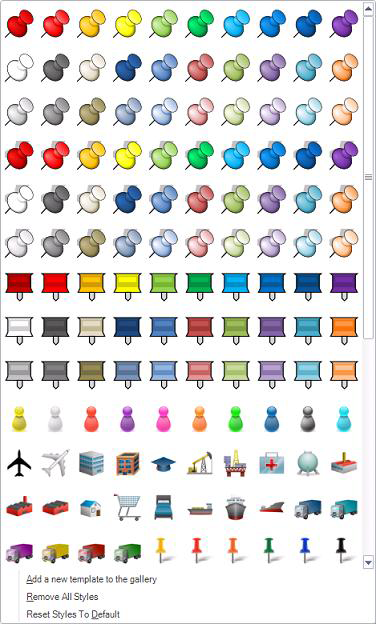
See Also:
Creating a New PushPin Design for EarthWorX
EarthWorX Configuration Ribbon
Import Button on the EarthWorX Ribbon
Map Type Section on the EarthWorX Configuration Ribbon
Map System Section of the Earth WorX Ribbon
Map Information Section on the EarthWorX Ribbon
Navigation Section on the EarthWorX Ribbon