|
|
Available with GENESIS64 Basic SCADA. |
|
|
Available with GENESIS64 Basic SCADA. |
To Create a BACnet Port:
Right-click on the Ports branch in the Workbench64 Project Explorer for the BACnet Connector, then click on Port.
-OR-
Select the Ports branch in the Workbench64 Project Explorer for the BACnet Connector, then click on the Add button in the Home ribbon at the top of the screen in Workbench64, then click on Port.
Adding a Port in the Workbench64 Ribbons
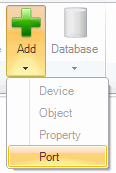
A New item BACnet Port entry will appear in the right pane of Workbench32. Enter a Name and Description in the top text entry fields.
The following Port Settings may be changed:
Channel Type – Use the pulldown menu to select from either BACnet IP, Ethernet, MSTP (master/slave token passing) or PTP (point-to-point) channel types. Your selection will have an effect on the remainder of the port settings.
Network # - Setting a unique network number helps to prevent difficulties when operating an interconnected wide-area BACnet/IP network.
Set the remainder of the port settings, depending on the channel type you chose.
For BACnet IP Channel Type, you can proceed to change the following settings:
Specify an IP Address – In this section, you can assign an IP Address, UDP Port and Subnet Mask.
Foreign device - A "foreign" device is a BACnet device that has an IP subnet address different from those comprising the BACnet/IP network which the device seeks to join. The foreign device may be a full-time node on the foreign subnet or may be a part-time participant, as would be the case if the device accessed the internet via a SLIP or PPP connection. By clicking the checkbox, you can then enter the IP Address, UDP Port and TTL (time-to-live parameter) [range is 30 to 1800 seconds].
BBMD device - See BACnet/IP Broadcast Management Device for details of BBMDs. Enter the number of Maximum Foreign Devices. Click on the Add Address button to enter an IP Address into the BDT (Broadcast Distribution Table) field to allow connection between this and other devices. The IP address will be automatically transformed into the right format.
For Ethernet Channel Type, you can proceed to change the following settings:
Ethernet Settings – In this section, you can assign an Adapter. A default networking device may already appear in the pulldown menu.
For MSTP Channel Type, you can proceed to change the following settings:
Serial Settings – In this section, you can set a Baud Rate (1200, 2400, 4800, 9600, 19200, 38400, 57600) and Serial Port (COMM) number (from 1 to1 6).
MSTP Settings – Set the Serial MAC (from 0 to 127), Max Master (1 to 127), and Max Frames (1 to 50).
For PTP Channel Type, you can proceed to change the following settings:
Serial Settings – In this section, you can set a Serial Port (COMM) number (from 1 to1 6) and Baud Rate (1200, 2400, 4800, 9600, 19200, 38400, 57600).
Click Apply to proceed.
See also: