|
|
Available with GENESIS64 Basic SCADA. |
|
|
Available with GENESIS64 Basic SCADA. |
Once your configuration is complete, you may need to make sure that your new/attached/connected database is "Active". The database that is designated as "Active" is the one that the server uses.
To Make a Database in the Project Explorer Active:
Right-click on the database icon and select "Make Active". If the "Make Active" selection is grayed out, then the current database is already the active database. You can tell which database is currently Active by the nearby icons: Active (![]() ) or Inactive (
) or Inactive (![]() ).
).
Making a Selected Database Active Via the Project Explorer
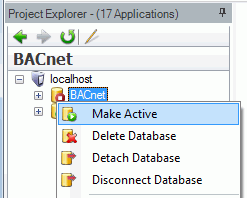
- OR -
Select the database you intend to make "Active" in the Project Explorer. Click on the Database button in the Home ribbon at the top of the Workbench64 screen and select "Make Active".
Making a Selected Database Active through the Workbench64 Ribbon
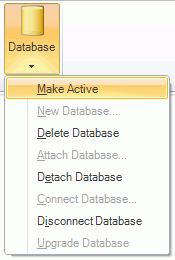
See also:
Creating a New SQL Server Configuration Database
Attaching an Existing SQL Server Configuration Database