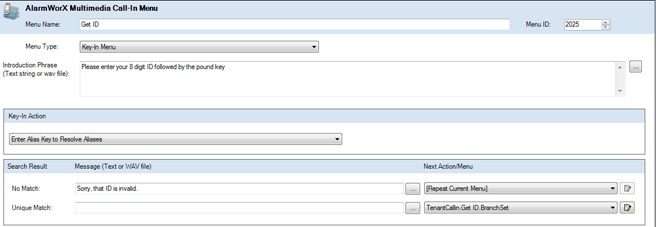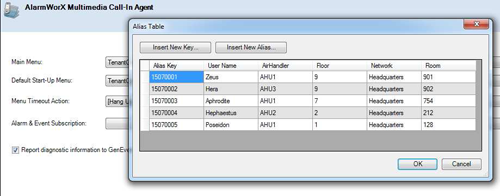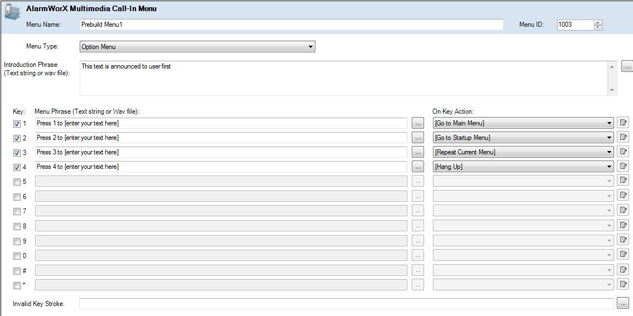Call-In Agent Quick Start
This topic describes quick start steps for a call-in agent. For additional information, refer to the Configuring a Call-In Agent topic.
Before you begin, you should make sure that UAC is turned off on your computer.
- Launch the Multimedia Configurator by selecting Start -> Programs -> ICONICS AlarmWorX Multimedia -> Workbench.
- In the tree control on the left hand side, expand Alarm Configurations -> Multimedia Agents -> Telephony.
- Expand the left hand tree structure for Telephony and go to Call-In Agent
- Right-click and Insert a New Call-In Menu group.
- Under the above Call-In group, add a Call-In menu.
- We will configure this so that a user is required to enter their ID to listen to alarms and/or acknowledge them. Configure this item as shown in Figure 1.
Figure 1 - Initial User ID Menu
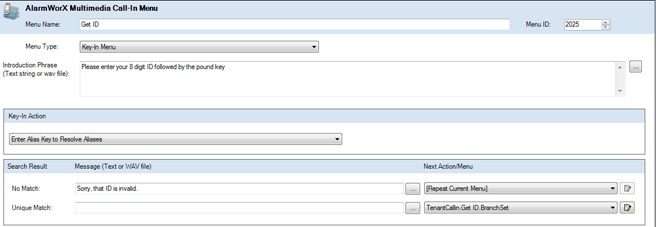
- For the User IDs to be authenticated by the Multimedia server, an Alias File is provided. Configure the alias file as desired, by selecting Call-In Agent -> Alias Table.
Figure 2 - Alias Table to Authenticate User IDs
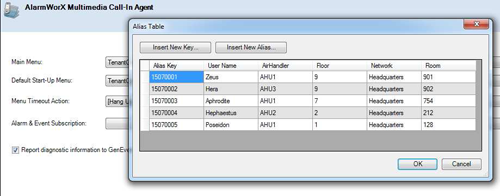
- With the alias table set up and the ID Code Menu in place, you may now set this menu item to be the Main Menu, so the Call-In agent starts off with this. Select the Call-In Agent, and on the Main Menu field select your ID menu.
- Once the user enters their ID, the server authenticates them and then plays the menu that enables listening and acknowledging of the alarms. The next step is to create a main menu phrase.
- Add a new Call-In menu named Main Menu and configure it.
Figure 3 - Menu to Listen and Acknowledge Alarms
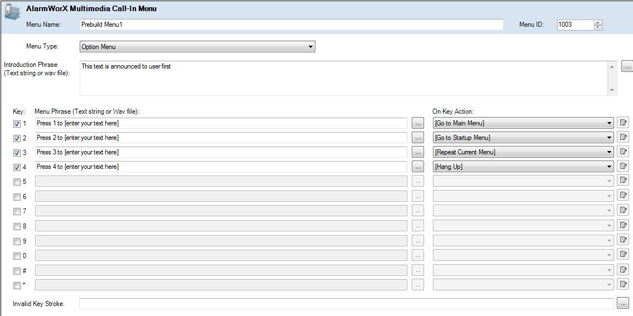
- Make this new menu the default menu, so the user gets to the beginning of this menu as a default state under the Call-In agent.
- The Call-In agent is now configured and ready to work for you!
What Happens When a User Calls In?
- A user calls in.
- The Multimedia server picks up the phone and plays the Introduction Phrase in the menu assigned as Main Menu.
- The server asks user to enter his ID and authenticates it using the Alias table.
- If authenticated, the Multimedia Server plays the Introduction Phrase of the menu and the options available.
- Based on key selection, the associated action happens.
See also:
Multimedia Call In Agent
Configuring a Call-In Agent
Telephony Agents Folder