The Project Document wizard helps users to configure a task to generate a document which contains a set of selected reports, along with a front cover.
The task runs on the connected server and analyzes the connected configuration databases in order to collect configured tags. Depending on each individual system, the number of tags involved and sizes of connected databases, this operation may require additional time to complete. Due to the possible time involved, the task is able to run in the background, allowing the user to continue working while creating the report. The 'in-task' status and progress will be shown in the Task Schedule Panel on the right side of the Workbench.
Project Document Button (Highlighted) in the Tools Section of the Home Ribbon in the Workbench

To Run the Project Document Wizard:
Project Document Button

Project Documentation
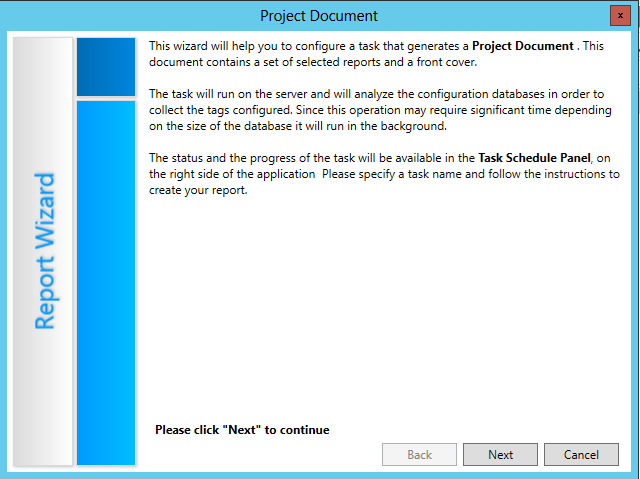
The General Settings/Validation Settings/Report Selection window, shown below, appears.
General Settings/Report Selection
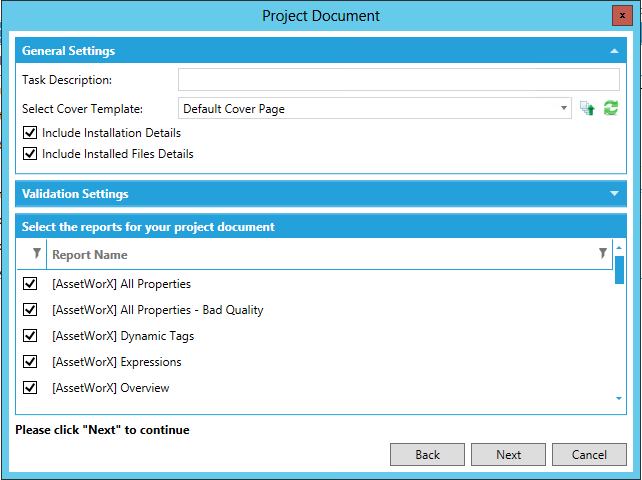
General Settings
Task Description - Provide a description for this individual Project Documentation task in the text entry field.
Select Cover Template - Use the pulldown menu to select an existing cover template to use for the cover for your report. You can also click on the  button to open a file browser to navigate to your selected template (in RDL file format). You can also click on the Refresh button (
button to open a file browser to navigate to your selected template (in RDL file format). You can also click on the Refresh button ( ) to update the pulldown list.
) to update the pulldown list.
Include Installation Details - Click this checkbox to include additional information regarding the installation.
Include Installed Files Details - Click this checkbox to include additional information regarding the installed files.
Validation Settings
Validate collected tags - Clicking this checkbox activates the remainder of the settings, including:
Max concurrent points - Enter the maximum number of concurrent points in the batch to be validated in the text entry field directly or use the up/down arrows.
Timeout - Enter your desired duration for timeout (in seconds) in the text entry field directly or use the up/down arrows.
Select the reports for your project documentation
Place a checkmark to the left of the Report Name(s) that you would like to include in your project documentation. All reports are pre-selected by default.
When you have completed your settings, click Next to proceed.
The custom values selection screen then appears. You can replace the Value for any listed Name (e.g. "Author", "Project Name", "Project Version", etc.). Once you have made your selections, click Next.
Set Custom Values
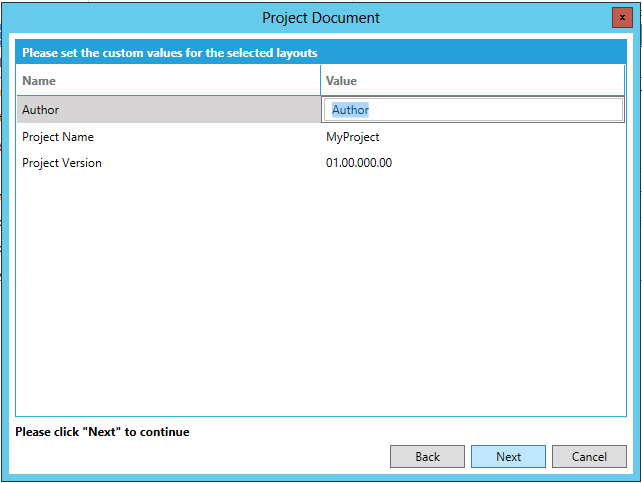
The configuration selection screen then appears. Place a checkmark to the left of the configurations that you would like to include in your report. All active configurations are selected by default. Once you have made your selections, click Finish to continue.
Select Active Configurations
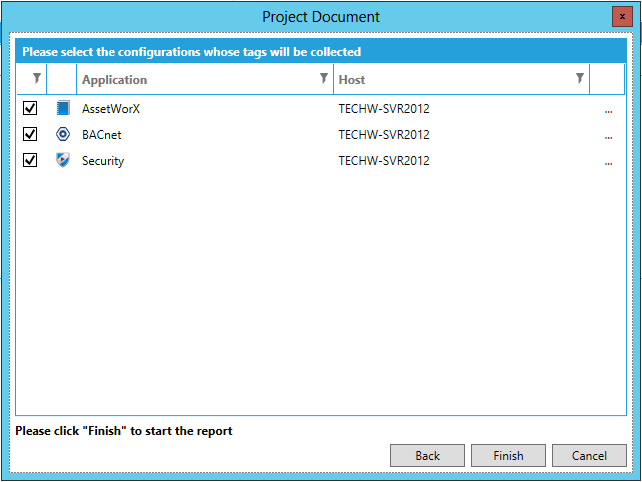
The Project Document Wizard then proceeds to create your requested report. Reports are generated asynchronously on the server. You will see the report's status appear in the Recent Tasks panel on the right side of the Workbench, as highlighted below.
Project Documentation Task Running
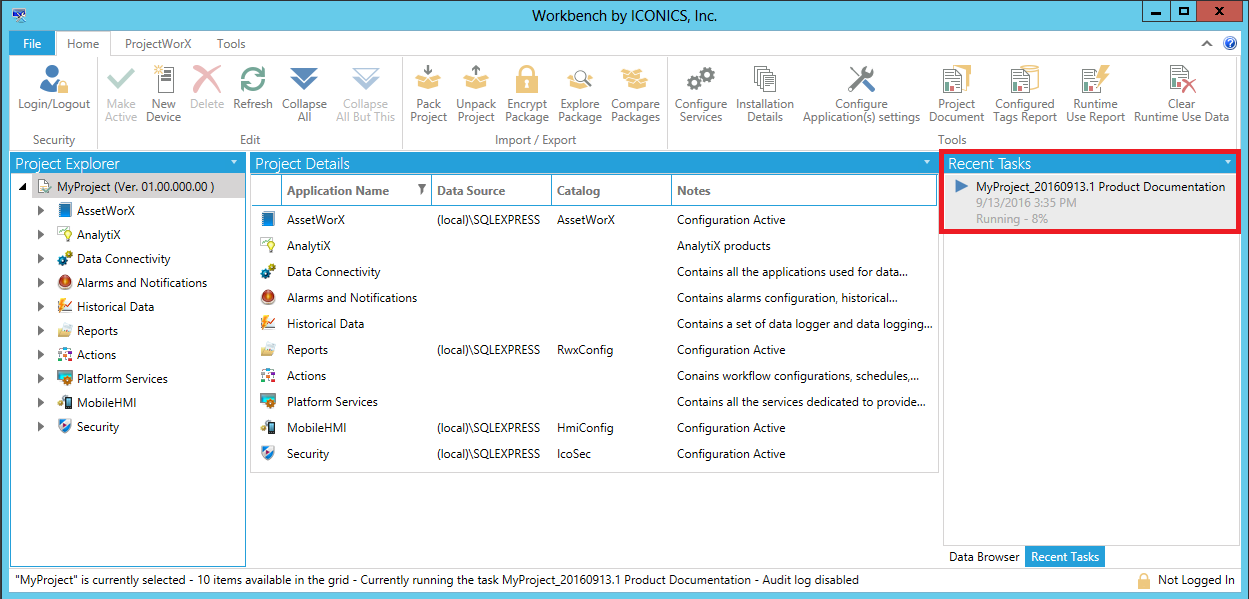
The Recent Tasks panel allows you to perform multiple actions related to the generated reports.
You can right-click on the completed project document task in the Recent Tasks panel for additional options, including Download PDF, Download and Open PDF, Download Excel, Download and Open Excel, Show task explorer, View Log, Cancel, Retry and Delete Task(s) [Note: The same right-click options are available when viewing the task within the Task Explorer.]
Right-Click Options for Project Documentation Task in Tasks Panel
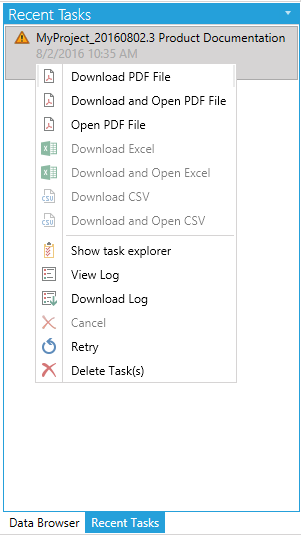
Click Download PDF File to download a PDF version of the Project Documentation. You can also Download and Open the PDF File or Open the PDF file directly. The image below shows a PDF opened within the Workbench. Other PDF readers will allow for different/additional options.
Report PDF Opened Within the Workbench (in a Popped Out Window)
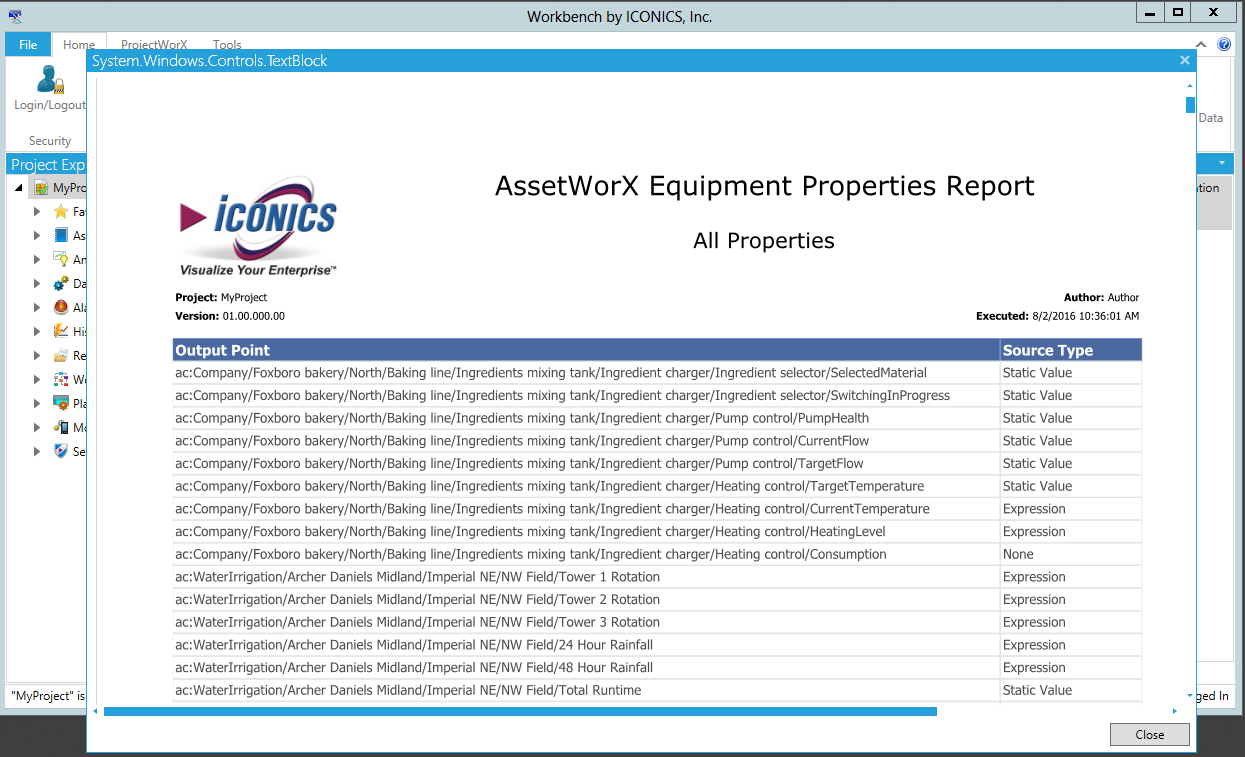
Click Show task explorer to see the status and additional information regarding the selected Project Documentation task, as shown below. Your task may be listed in either the Queued tab (if still running) or Completed tab.
Task Explorer Containing Queued Project Document Task
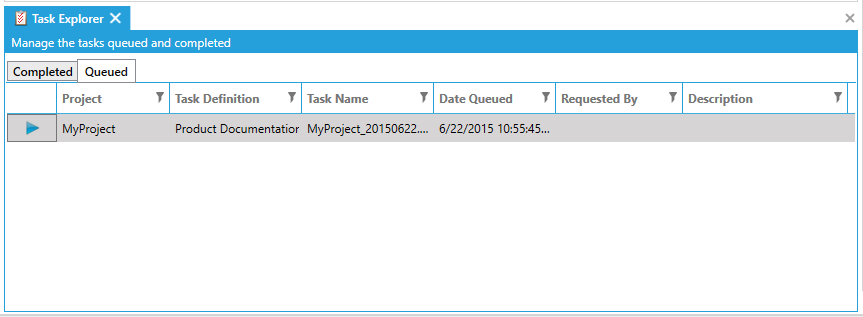
Click View Log to see the log for the Project Documentation task (whether running or completed). You also have the option of saving the log to the clipboard or as a PDF document.
See Also:
Tools Section of the Home Ribbon