|
|
The features on this page require a GENESIS64 Advanced license and are not available with GENESIS64 Basic SCADA . |
|
|
The features on this page require a GENESIS64 Advanced license and are not available with GENESIS64 Basic SCADA . |
To Add a Templates Folder:
Expand your project in the Workbench, and then expand the Connected Field Worker node.
Right-click on the Templates branch, then select Add Folder from the pulldown menu, as shown below.
Add Folder from the Project Explorer
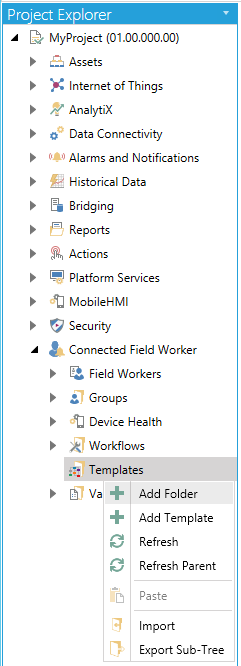
-OR-
Select the Templates branch in the Project Explorer then click on the Add Folder button, shown below, in the Edit section of the Home ribbon in the Workbench.
Add Folder Button

This opens the Template Folder properties, as shown below, within the Workbench. Enter a name for the Template Folder in the Name text entry field.
Template Folder Properties
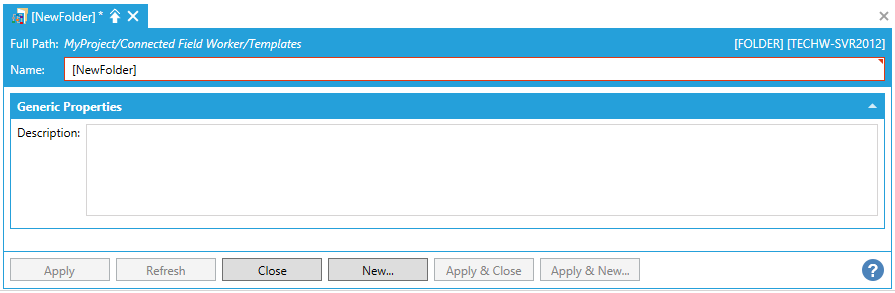
Generic Properties
Description - Enter a description for the Template Folder in the text entry field.
Once you have completed configuring your properties, click on Apply and then on Close to return to the Workbench. Your new Template Folder will now appear in the Project Explorer.
See Also: