|
|
The features on this page require an add-on to work with GENESIS64 Basic SCADA. |
|
|
The features on this page require an add-on to work with GENESIS64 Basic SCADA. |
The BACnet provider within the Workbench offers the flexibility of exporting data from your configuration database.
To Export Data:
From the Workbench, expand your Project in the Project Explorer, then expand Data Connectivity.
You'll see the BACnet node of the Project Explorer, as shown below.
BACnet Provider in Workbench
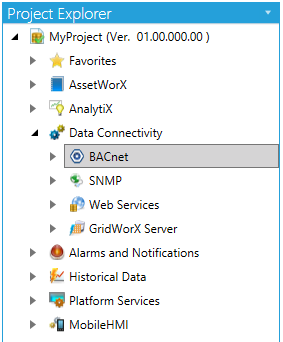
Expand the BACnet node. Right-click on the item from which you wish to export. This can be from the database, network, Device, Port or Object level of the BACnet provider. Select Export Sub-Tree (or Export selected) from the pulldown menu, as shown below.
Export Sub-Tree from Project Explorer
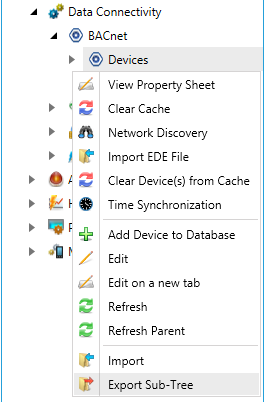
-OR-
Select the item you wish to export in the project explorer then click on the Export Sub-Tree button or Export selected button in the Import/Export section of the Home ribbon in the Workbench.
Export Sub-Tree Button

The Export Options window appears, at which point you can decide in which format you would like the data to be exported (CSV, Microsoft Excel or XML), as well as set the Delimiter. You can also opt to Generate relative paths.
Export Options Dialog Box
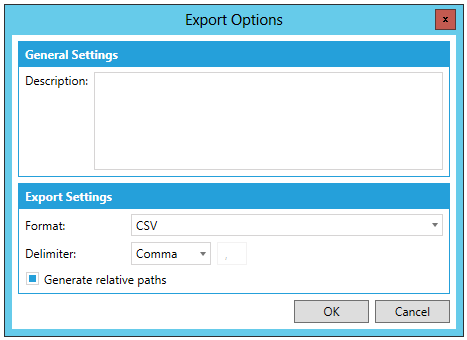
You can then see the status of the export in the Recent Tasks pane of the Workbench in the right side of the window, as highlighted below. Once the export process has successfully completed, you can right click on the export task in order to either Download Export File or Download and Open Export File.
Export Task Options in Recent Tasks Pane in the Workbench
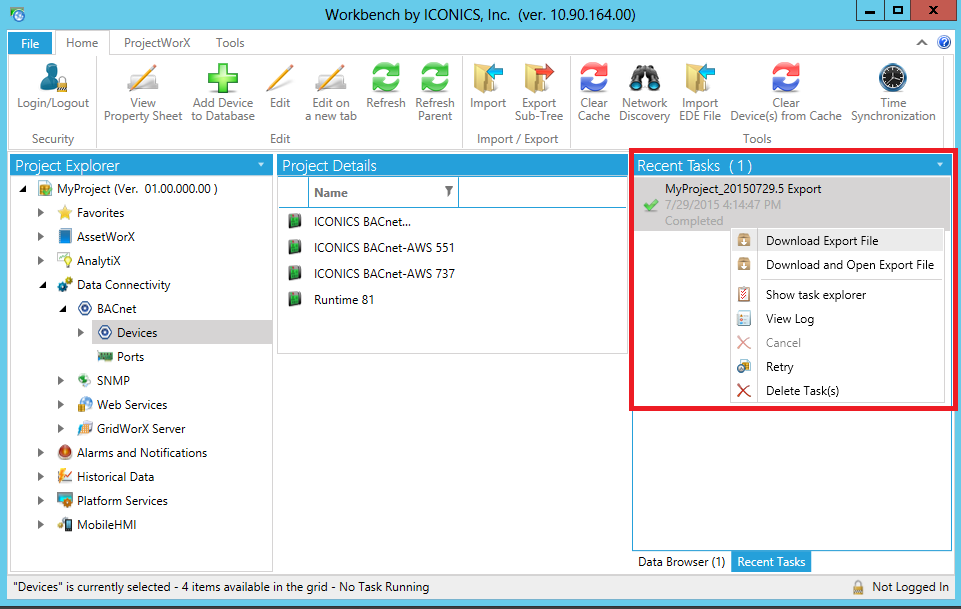
NOTE: XML has the following advantages over the CSV import/export function:
XML has a standardized format, unlike the text/CSV format, which uses various delimiters (e.g. TAB instead of commas, strings could not accept all characters, etc.)
XML is language-independent, whereas CSV converts date/time, floats, and currency fields according to local settings in Windows. For example, using CSV, you cannot export data in a German edition of Windows and import it in an English version of Windows without first making necessary changes
Windows has an installed automation object that has the capability to work with XML. Thus, programmers can create/modify their configurations outside the SNMP Connector using Visual Basic, if desired.
XML supports schemas. A schema is a special XML file that specifies the data structure of an XML data file.
See also: