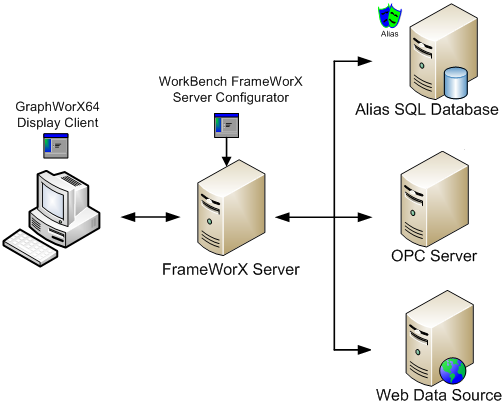
When working in GraphWorX64, you can connect objects in a display to data sources using the Data Browser, which is an interface to a set of services and managed SQL databases configured in the FrameWorX Server providers of the classic Workbench.
Data Connections
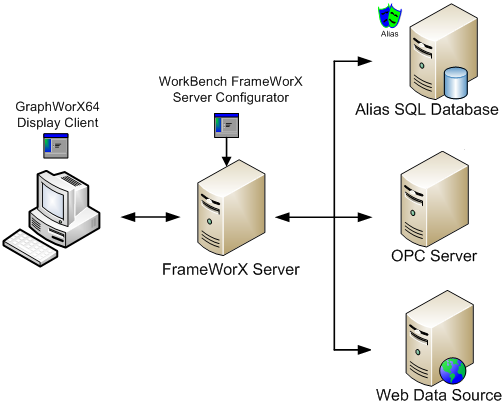
What you see in the Data Browser is determined by how the FrameWorX Server is configured. FrameWorX Server's configurator as shown in the figure below is extensible and can work with any of the following data sources out of the box:
OPC UA
Web clients
Local Servers
Local Clients
GenBroker and GenEvents
These data sources are both forward looking in nature as they encompass OPC UA; contain current proprietary data connection standards by supporting GenBroker and the GenEvent Server , backwards compatible with older standards such as OPC-DA and OPC-HDA, and support distributed data sources through web clients. Normally users do not work with data connection as these are set up by the administrator when GENESIS64 is first installed.
FrameWorX Server Configuration Form in the Workbench
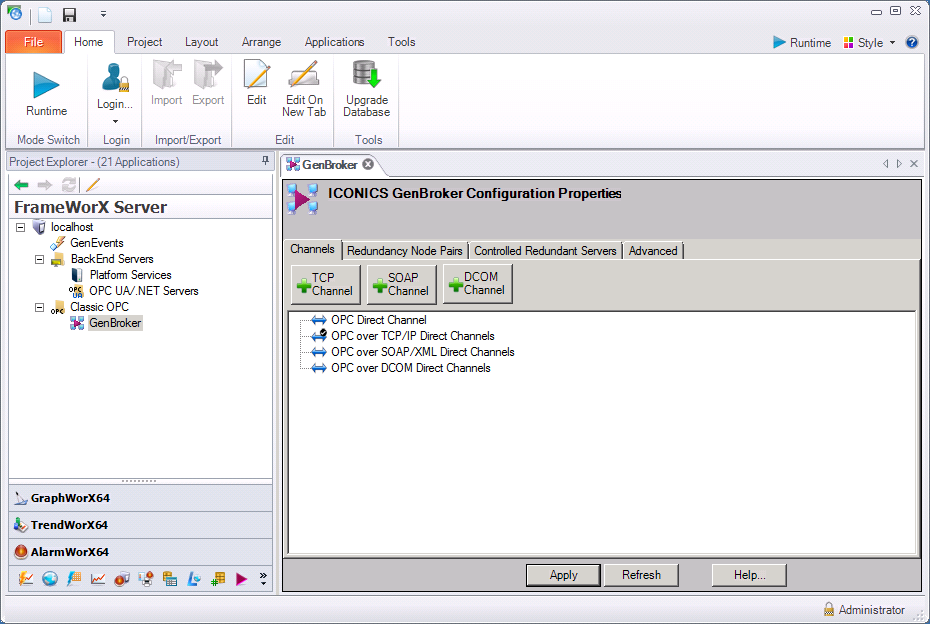
When you enter a Property field in GraphWorX64 that can support a data connection you will see an ellipsis [...] button. An example of the DataSource property of a Process Point is shown below with the button circled in red. That button opens the Data Browser, which is an interface to the various data sources.
The Data Source Property

The Data Browser has a number of other functions beyond connecting to a data source from the Data Points tab. It supports the two different aliasing server databases: global aliases and language aliases on the Global Aliases and Language Aliases tabs, respectively. If local aliases are defined (they are stored with the GraphWorX64 display) then those local aliases appear on the Local Aliases tab of the Data Browser. The Data Browser separates a set of simulators on the Local Simulation/Variables tab, as well as incorporating an Expression Editor into the Expression tab.
Data Browser Data Points Tab
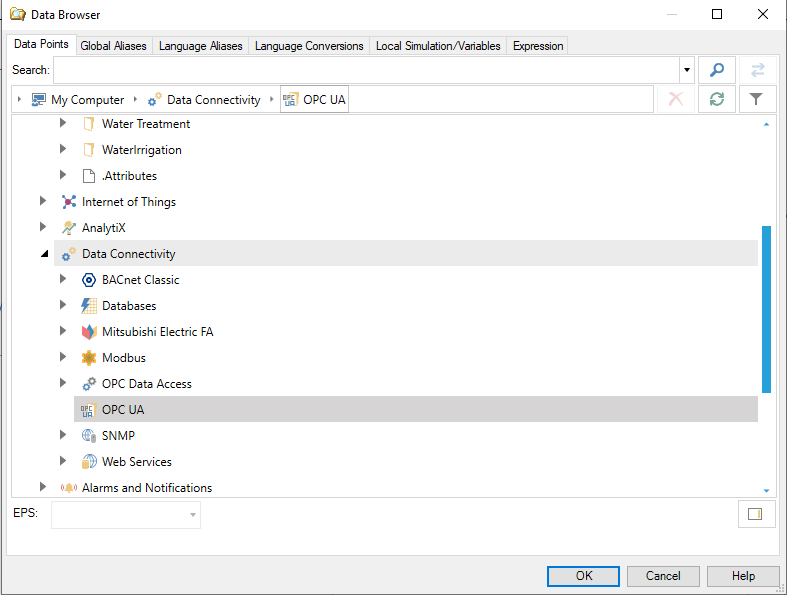
The figure below shows an expression being built in the Expression tab. The important feature of the Data Browser is that it comes with a Syntax checker, and automatically builds a data connection expression that is correctly formatted for the source and purpose intended. Although you can enter tags directly into properties, it is generally safer to build expressions, enter tags, or create paths to tags using the Data Browser.
Data Browser Expression Tab
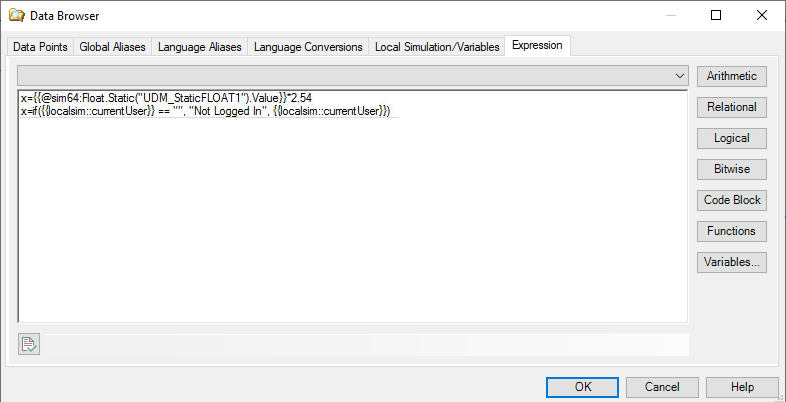
For a complete understanding of the Data Browser, refer to Unified Data Browser.