You can set a theme or global alias in several GENESIS64 products. Product interfaces and properties prompt you to enter a GAS theme or global alias, clicking the ellipsis button opens the Set Global Theme and Aliases dialog box. To use the dialog box, follow the steps below. These steps use the example of a GraphWorX64 display, but the same principles apply to maps, trends, and alarms, too.
Put the cursor in the theme or global alias field, then click the ellipsis button. The Set Global Theme and Aliases dialog box appears. You can going to use this dialog box to establish the initial setting of the global theme and alias values for the runtime version of the display.
To set the theme scope and theme or theme value:
Click the Add button in the Themes section at the top of the dialog box. This displays the Edit Global Themes dialog box where you can select a theme and its scope for the display.
Specify the theme and, optionally, select one of the theme's values.
Specify the scope at the bottom of the dialog box. To apply the theme to the runtime machine, process, or specified document level, select Absolute, then choose the level from the drop-down list. Alternatively, to apply the theme to a level in relation to the document-level of the display, select Relative to current document level and specify the number of levels up and down that the theme is to be applied.
Click OK when you are done. The Edit Global Themes dialog box closes putting the Set Global Theme and Aliases dialog box on top.
Alternatively, you can dynamically set a global alias and its value. To set the global alias or value:
Click the Add button in the bottom Aliases section to display the Edit Global Aliases dialog box
Specify the global alias and, optionally, select one of the alias's values.
Specify the scope at the bottom of the dialog box. To apply the global alias or value to the runtime machine, process, or specified document level, select Absolute, then choose the level from the drop-down list. Alternatively, to apply the global alias to a level in relation to the document-level of the display, select Relative to current document level and specify the number of levels up and down that the theme is to be applied.
Click OK when you are done. The Edit Global Aliases dialog box closes putting the Set Global Theme and Aliases dialog box on top.
Click OK to close the Set Global Theme and Aliases dialog box.
NOTE: If an alias value includes an 'equals' character, this will be encoded as “&=” (as you can see in the image below - within the Property Grid). This encoding occurs so that it can be differentiated from the “=” that separates the alias name and the alias value (circled in green in the same example below). The “Set Global Themes and Aliases” GUI will do this encoding for you (notice the items circled in red), but if you want to type the string directly into the Property Grid, you will need to know proper the encoding to use.
Some examples:
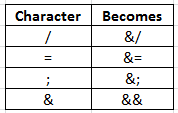
Examples of Alias Values with Special Character Encoding
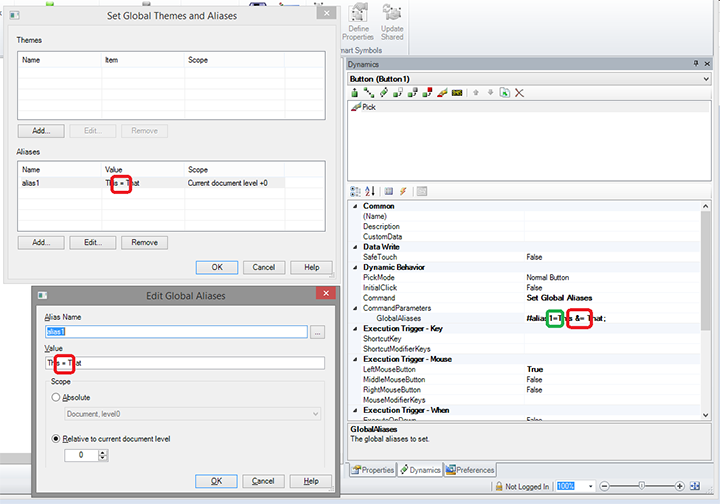
See also:
Using a Global Alias in a GraphWorX64 Display
Using Global Aliases in AlarmWorX64
Using Global Aliases with TrendWorX64