|
|
Available with GENESIS64 Basic SCADA. |
|
|
Available with GENESIS64 Basic SCADA. |
Importing Data
The BACnet Connector allows you to import data to your configuration database.
To Import Data:
Right-click on an item within the BACnet provider’s Tree Explorer. This can include a database, network, Device, Port or Object level of the BACnet Connector Tree Explorer. Select Import from the pulldown menu. Or, you can select the item in the Tree Explorer then click on the Import button in the Import/Export section of the Home ribbon.
The Import a file into the database dialog box appears, at which point you can click the Browse button to navigate to an existing file location.
Import a file into the database Dialog
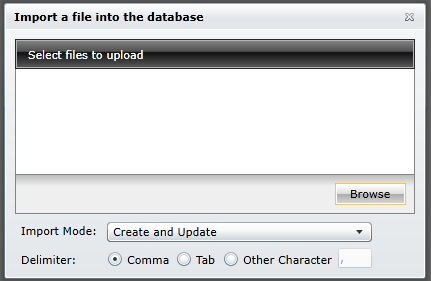
You can select the Import Mode via the pulldown menu, selecting either Only Create new items, Create and Update, or Only Update old items.
Only Create new items - When the import file contains items that are not yet in the configuration database, then it creates them. Otherwise it skips these items.
Only Update old items - When the import file contains items that are in the configuration database, then it updates them using data from the import file. Otherwise it skips these items.
Create and update - A combination of creating new items and updating old items.
You can also set the delimiter (a comma, tab or other set character) to separate imported data items.
Note: XML has the following advantages over the CSV import/export function.
XML has a standardized format, unlike the text/CSV format, which uses various delimiters (e.g. TAB instead of commas, strings could not accept all characters, etc.)
XML is language-independent, whereas CSV converts date/time, floats, and currency fields according to local settings in Windows. For example, using CSV, you cannot export data in a German edition of Windows and import it in an English version of Windows without first making necessary changes
Windows has an installed automation object that has the capability to work with XML. Thus, programmers can create/modify their configurations outside the SNMP Connector using Visual Basic, if desired.
XML supports schemas. A schema is a special XML file that specifies the data structure of an XML data file.
See also: