KPIWorX can be launched in several ways.
KPIWorX has its own application, available in the iOS App Store, Google Play Store, and the Microsoft Store.
Once you have launched the application, either select one of the predefined servers and choose Connect, or use the Edit button to add a new server. You can also use the Edit button to remove a server from the list.
Note: When adding a server, use just the server name or address, not an entire URL. For example, you would add kpiworx.iconics.com, not https://kpiworx.iconics.com/AnyGlass/projects/kpiworx/default.kpix.
If you have already connected to one server and would like to connect to a different server, select the ellipsis (...) button at the bottom right of the screen and choose Change Server. This will bring you back to the server selection page.
To configure the KPIWorX app to automatically connect to a specific server whenever you launch it, select your server from the list of predefined servers and toggle Make this my default server to Yes. The next time you launch the app it will skip the server selection screen and go straight to the specific KPIWorX server.
From GraphWorX64, enter runtime, then select KPIWorX from the Tools section of the runtime ribbon.
From the MobileHMI AppHub, right-click or use a long press to bring up the context menu, then select KPIWorX.
KPIWorX Menu
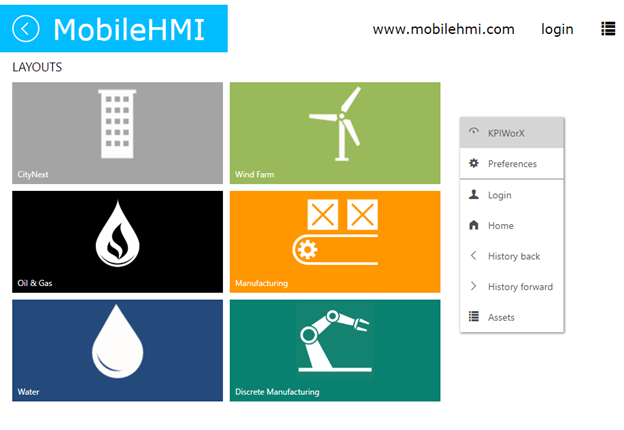
You can also access KPIWorX from any HTML5-compliant browser by navigating to:
http://YourServerName/anyglass/projects/KPIWorX/default.kpix
Replace YourServerName with the name or IP address of your KPIWorX server.