|
|
The features on this page require a GENESIS64 Advanced license and are not available with GENESIS64 Basic SCADA . |
|
|
The features on this page require a GENESIS64 Advanced license and are not available with GENESIS64 Basic SCADA . |
When creating an alarm subscription in the AlarmWorX64 Viewer or the Unified Data Manager, you can limit the subscription to certain types and alarm categories. This topic tells you how, and supplements the instructions for creating subscriptions provided in the following topics:
When creating an alarm subscription, you can click a button that opens a dialog where you can specify these limits. The dialog box is described below. Note that the title of this dialog box is the data point; in the examples below, all alarms from the "Local Alarm Server" are included in the subscription.
|
|
Warning. In order for the alarm subscriptions to be active the AlarmWorX64 Server must be running. You should check the status of the traffic light icon to ensure that the light is green; if not, click the Start/Stop icon in the Service tab group on the Home ribbon to turn the service on. |
The Types tab of the dialog box shown in the figure below allows you to configure the OPC-defined event types for each alarm subscription, as well as to set the ranges for severity (priority). A value of "0" represents the low severity value, and "1000" represents the high severity value. Note that OPC Alarm and Event (AE) servers are required to scale severity values to the OPC ranges (i.e. an AE server that contained two severity ranges would convert these to "0" and "1000").
Event Subscription Types
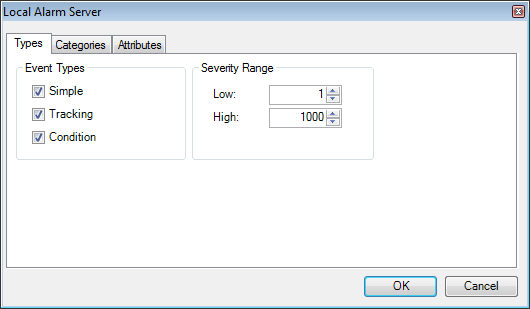
The types you can select include:
Simple (only produced by the GenEvent Server): These messages state information but do not have alarm status, nor do they contain information on what initiated the message. This includes the following information: Source, Time, Type, EventCategory, Severity, Message, Cookie, and server-specific items. An example would be: "FIC101, 12:0:0 1/1/09, Simple, Category1, 100, 'Shift Change', 1". Simple messages would be similar to an event.
Tracking (only produced by the GenEvent Server): These messages contain the additional information about the client that initiated the event. This includes the following information: Source, Time, Type, EventCategory, Severity, Message, Cookie, ActorID, and server-specific items. An example would be : "FIC101, 12:0:1 1/1/09, Tracking, Category1, 300, 'Pump pressure Set to 10 psi', 1, Station 12"
Tracking messages are similar to event messages in that the cause of the event is important. An example would be an operator changing a setpoint value. This type of message does not include acknowledge capability. When a value is changed in GraphWorX64 , a "Tracking Event" is issued with the category "Operator Process Change." All other GENESIS64 applications report only "Simple" events which are always category "System." GenEvent Automation users are free to specify the other categories when they issue a "Tracking Event."
|
|
Note. Simple and tracking messages are removed from the AlarmWorX64 Viewer by means of the acknowledge mechanism. |
Condition (only produced by the AlarmWorX64 Server ): These messages contain all of the above information but also include an acknowledgement portion. This includes the following information: Source, Time, Type, EventCategory, Severity, Message, Cookie, ConditionName, SubConditionName, ChangeMask, NewState, ConditionQuality, AckRequired, ActiveTime, ActorID and server-specific items. An example would be: Example: "FIC101, 12:0:3 1/1/09, Condition, Category1, 700, 'Pump pressure to high', 1, Limit, HiHi, 1,Active Enabled, Good, TRUE, 12:0:2 1/1/09" Condition messages would be considered a "typical" alarm message with acknowledge capability.
The Categories tab of the dialog box, shown in the figure below, allows you to select the categories for a subscription. (For more information about categories, refer to Alarm Categories.) Select the category from the list of available categories, and then click the Add button. The category will appear in the Subscribed list. To remove a category from this list, select it in the Subscribed list and click the Remove button. If no categories are listed in the Subscribed list, then all categories are selected by default.
Categories Tab of the Local Alarm Server Dialog Box
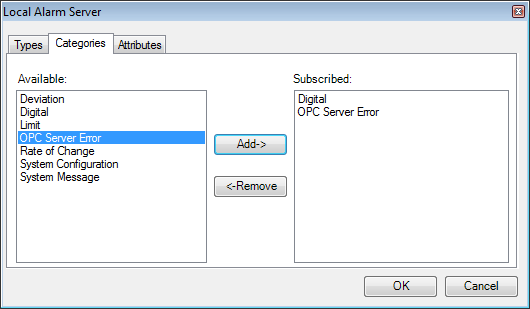
The Attributes tab of the dialog box shown in the figure below allows you to add extra alarm event attributes to a particular event category within a subscription. Select the event category from the drop-down list. Choose the desired items from the Available attributes list, and click the Add button. To remove an attribute from the Subscribed list, select the attribute then click Remove. For detailed information about alarm event attributes, refer to OPC Alarm and Event Data.
Attributes Tab of the Local Alarm Server Dialog Box
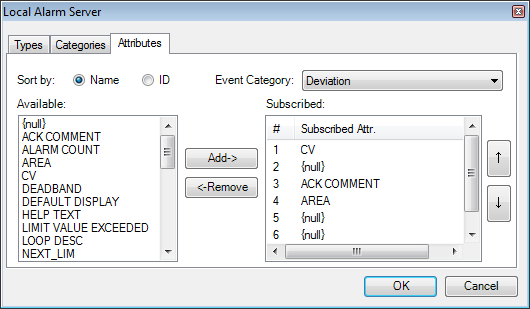
It is important to note that the sequence of the subscribed attributes does matter. Their sequence determines the order in which they are be selected from the alarm server, and it also determines the viewer attribute column they are associated with. To change the sequence of the attributes in the subscribed field, simply select an attribute and click the up and down arrow buttons. Server-specific information will be displayed in the Attributes1-n columns. The attributes columns are added in the Column tab of the Alarm Viewer ActiveX Properties dialog box.
|
|
Note. To receive extra attributes, you must request them per event category. |