Edit Section (Highlighted) in the Home Ribbon of the Workbench

The Make Active button, shown below, in the Edit section of the Home ribbon in the Workbench, allows users to activate a project within the Project Explorer other than the currently active project (or if no projects are currently active).
Make Active Button

In the image below, "MyProject" is the active project (with the green checkmark), while Project X is not currently active (with no checkmark).
Active Project Checked
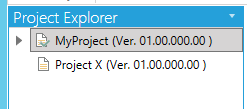
The New Server button, shown below, in the Edit section of the Home ribbon in the Workbench, allows users to add a new remote server to the project. This will also add the applications (providers) available on that server.
New Server Button

Clicking this button opens the Add a remote server to the project window, shown below.
Add a remote device to the project Window
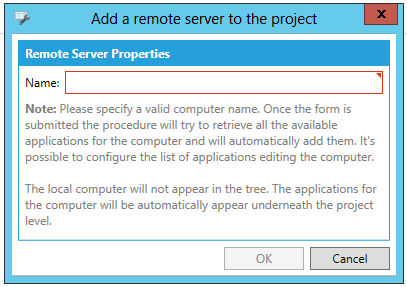
Note that once you specify a valid computer name and the form is submitted, the procedure will try to retrieve all the available applications for that computer and will automatically add them. It's possible to configure that list of applications.
Also note that the local computer will not appear in the tree. The applications from the added computer will automatically appear underneath the project level.
The Delete button, shown below, in the Edit section of the Home ribbon in the Workbench, allows users to remove a selected element from within the Project Explorer (if deletion is an option).
Delete Button

The Refresh button, shown below, in the Edit section of the Home ribbon in the Workbench, allows users to refresh selected elements within the Project Explorer and/or Project Details. If any change to the project is not immediately reflected within the Project Explorer or Project Details, the Refresh button is an option to update to the most recent view.
Refresh Button

The Collapse All button, shown below, in the Edit section of the Home ribbon in the Workbench, allows users to collapse all tree branches within the Project Explorer.
Collapse All Button

The Collapse All But This button, shown below, in the Edit section of the Home ribbon in the Workbench, allows users to collapse all tree branches within the Project Explorer except for the selected project/element.
Collapse All But This Button

See Also: