|
|
The features on this page require an add-on to work with GENESIS64 Basic SCADA. |
|
|
The features on this page require an add-on to work with GENESIS64 Basic SCADA. |
In most cases, you would browse directly for the BACnet devices via Data Browser and add BACnet data in your GraphWorX64 display as process points (NOTE: See Fast Browsing BACnet Devices).
Follow the steps below:
Open ICONICS GraphWorX64 from the Start menu.
Add a new process point on your GraphWorX64 display and browse for the BACnet data tags under the BACnet folder.
When the Data Browser appears, make sure that you’re in the Data Browser’s home screen (e.g. by clicking on the ‘Home’ item in the left-side ‘Shortcuts’ pane). In that section, choose the 'BACnet' list item. You should see list of discovered devices (if you don’t see any, or you don’t see the one you want, click on the ‘Refresh’ button in the upper-right corner to get an actual list of discovered devices. You can out find more about this behavior HERE.
Browsing BACnet Data via Data Browser
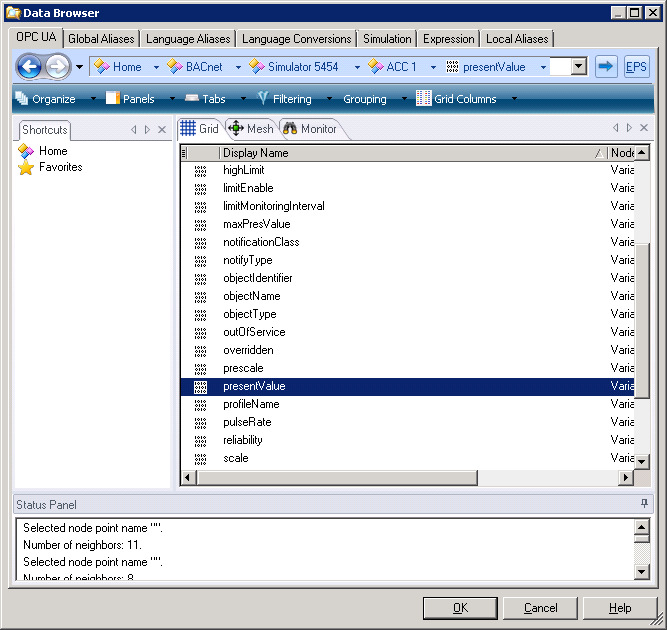
When you have added the BACnet item to your GraphWorX64 display, switch to Runtime mode and you will see the BACnet value resolved.
See Also:
BACnet Configuration Quick Start
BACnet Client-Server Architecture
BACnet Configuration Via Workbench