|
|
The features on this page require a GENESIS64 Advanced license and are not available with GENESIS64 Basic SCADA . |
|
|
The features on this page require a GENESIS64 Advanced license and are not available with GENESIS64 Basic SCADA . |
Energy AnalytiX is an analytics data-driven application for Energy Management. It operates by collecting data from various data sources (real time, historical, Web services-based, external, etc.) and then utilizes the collected data in evaluating user-defined energy calculations.
The Energy AnalytiX version released with 10.96.xx ICONICS product release is a new version of the previous releases of Energy AnalytiX (including 10.95.xx) based on a new architecture.
Energy AnalytiX integrates a number of ICONICS key technologies in order to provide an energy management solution, including:
Asset AnalytiX
KPIWorX-BI
Energy AnalytiX is deployed using the AssetWorX infrastructure and the Asset AnalytiX support for mapping equipment properties to Hyper Historian tags and calculations. As such, an end user can add energy functionality to any asset using the Energy AnalytiX extension in the Workbench.
High Level Architecture of Energy AnalytiX
For more information, refer to Energy AnalytiX Quick Start.
Energy AnalytiX product installation will install an energy dashboard for the end user to utilize as a starting point for providing visualization for the energy application.
The energy dashboard is developed to be a general-purpose energy application visualization tool and it will require customization from the end user to make it specific to the end user’s application. For example, if the target energy application does not involve say Carbon-based analysis, then the default energy dashboard will need to be customized to exclude carbon-based visualization.
The energy dashboard consists of three main components
Energy Data Model
Implemented in AnalytiX-BI
Energy Data Model Triggers
Implemented in Actions\Date and Time triggers
Energy Visualization Dashboard
Implemented in KPIWorX-BI
Both the energy data model as well the energy dashboard are developed in a generic way and they accommodate all possible data that an energy application may include. They are also developed in a way to automatically update with newer data, on different periodic intervals, based on the estimated frequency of changes in the underlying data.
Energy data can include data spanning significant time intervals or a high volume of energy calculations. As such, prior to deploying the energy data models or using them, it is advised that the end user sets the data load timeout interval to a high value in the AnalytiX-BI point manager, like 3600 seconds.
AnalytiX-BI Point Manager Settings
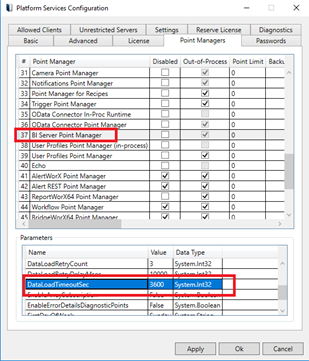
This refers to the process of deployment of the AnalytiX-BI Energy data model and related energy dashboard implemented in KPIWorX-BI. The energy dashboard requires three areas to be available so that it can function
Energy Data Models in AnalytiX-BI
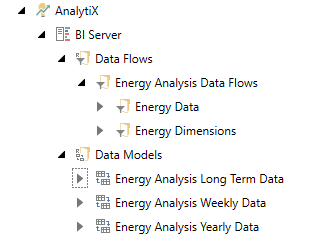
Triggers Related to Energy Data Models
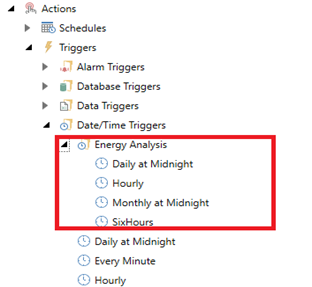
Related KPIWorX-BI Dashboard Files
For the new Energy AnalytiX, there will be a new Workbench Project pack file, which the end user will have to unpack manually. This pack file can be located under Program Files > ICONICS > GENESIS64 > AnalytiX Dashboards and is called EnergyDashboard_Pack_10.97.10.pkgx. The end user will have to unpack it and, while unpacking, the user should check all the related KPIWorX-BI files.
Important Note: If you have unpacked a previous version of the pack file containing the energy dashboard and data model, the newer version will overwrite any previously existing energy dashboards and data models.
Energy Dashboard KPIWorX-BI Dashboard Files
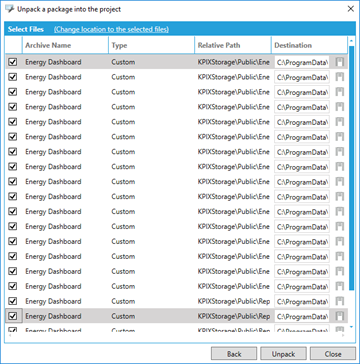
After the energy dashboard is successfully unpacked, the end user should perform the following actions:
Restart AnalytiX-BI point manager.
Verify that the following are completed successfully
AnalytiX-BI data flows and data models are unpacked
Triggers related to the energy data model are unpacked
Energy dashboard files are unpacked under \ProgramData\ICONICS
Open the energy dataflows in Workbench Desktop and take a look at the EnergyAssetsDim data flow (under energy dimensions)
Note: In addition, if data labels are not displayed on data series, it may be the result of different data series available other than the ones used in preparing the energy dashboard. In this case, the user should manually enable the data series labels and manually remove any data series not present in his/her data set.
The energy data models, implemented in AnalytiX-BI, include all the reference data (dimension data) as well all the energy data (fact data) and data relationships to model the energy application and to facilitate advanced energy data analysis and visualization.
The energy data model addresses the following time ranges of energy data:
Weekly data
Energy data for the current calendar week by hour
Yearly data
Energy data for the last (3) calendar years by day
Long term analysis data
Energy data for the last (3) years by day
Require daily data aggregates option enabled in Energy AnalytiX General Options\Data Aggregate Options
Data Aggregates in Workbench
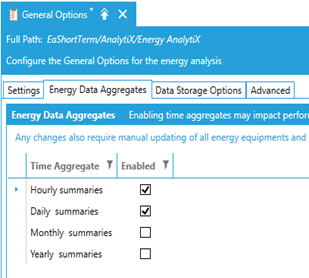
In more details, the energy data model consists of:
Data flows
Energy data ETL steps to enrich energy data with metadata
Data tables
Energy data containers
Data Views
Views based on data tables focusing on customized energy data representation
Data Relationships
Relationships between energy data (fact data) and reference data (dimension data)
The energy analysis data model consists of two basic groups of data
Dimension data
Reference data, metadata such as asset names, meter types, calendar dates
Fact data
Actual energy data such as consumption or cost data
The Energy Data Model is implemented inside AnalytiX-BI as a collection of:
Data Flows
Data Tables
Data Views
Relationships
Incremental data refresh periodic triggers
Data Models grouped by data range of time
Energy Data Model
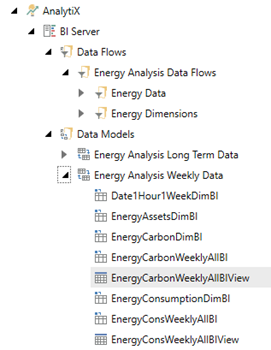
The Energy Analysis Data Model is a generic data model and most likely end users will have to customize it. Editing the default energy data model needs to be planned carefully and with an understanding of the required steps.
Note: It is recommended that prior to any modification of the Energy Data Model, the related configuration database is backed up.
Next, the type of editing in the data model has to be reviewed with respect to data model entities relationship and parent child hierarchies. It is best if we provide a few examples of how to accomplish this.
The AnalytiX-BI-based Energy Data Model is made of:
Data Flows
Data Tables
Data Views
Relationships
Prior to deleting any entity, the user will need to review if other energy data model entities depend or reference the entity to be deleted. More specifically:
If the entity to be deleted is a data flow, all related tables, views and associated relationships must be deleted first. If the entity to be deleted is a data table or data view, all related data views and relationships need to be deleted first.
As a use case scenario, let’s say that we would like to remove any carbon-related entities from the weekly data model. The required steps would be:
Step 1: Expand the Weekly Energy Data Model and identify carbon-related entities and identify the carbon-related entities.
Energy Weekly Data Model
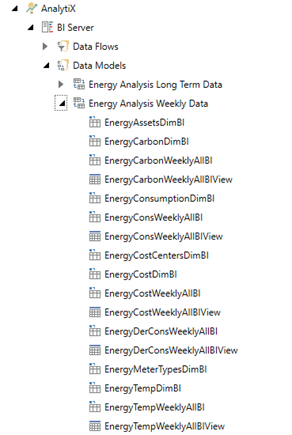
Step 2: Open the Weekly Energy Data Model in the Workbench, and for each carbon- related entity, delete associated relationships and save the Data Model.
Relationships in Energy Weekly Data Model
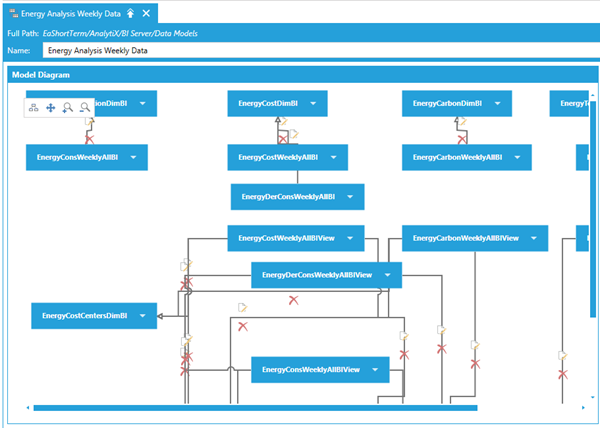
Step 3: Delete all carbon entities from the weekly data model.
Step 4: Delete all carbon-related Data Flows from the Weekly Data Model.
Another use case scenario would be to add or remove fields from existing data flows, data tables or views. The required steps would be:
If adding a new column to a data flow, in order to propagate it to the related data table, the user must first refresh the schema of the related data table.
Refreshing Data Table Schema
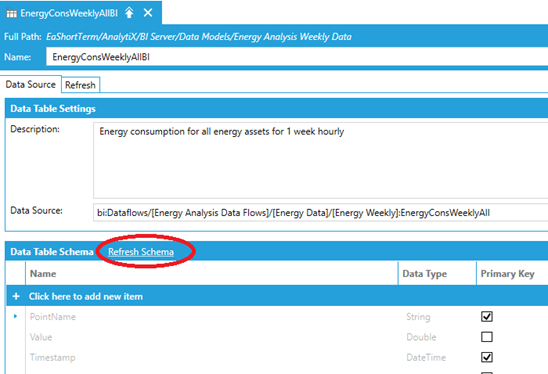
If removing an existing field from a data table or view, the user should:
Remove any relationships in the data model relating to the field to be removed
Remove any reference of the specific field from related data views
Remove the related field from the data table or data view
In general, any change in the data model’s entities will most likely impact the energy visualization dashboard. As such, it is recommended that users once they complete changes in the Energy Analysis data model that they do review all visuals in the related dashboards and verify that they operate properly. In some cases, users may need to remove visuals for which no data are available in the energy data model while in some cases, pending on the changes committed, all that it is required to add or to remove data model entity field from the related visual’s fields.
Energy assets can be geographically distributed and they can be allocated to different time zones. An Energy dashboard user would like to visualize energy data across same time intervals related to different time zones.
For example, let’s assume that we have defined two time zones in our asset structure.
Multiple Time Zones in Asset Tree
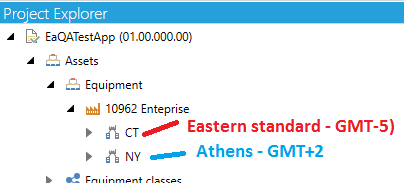
CT -> Eastern Time zone (GMT-5)
NY->Athens (Greece) (GMT+2)
First Time Zone Properties
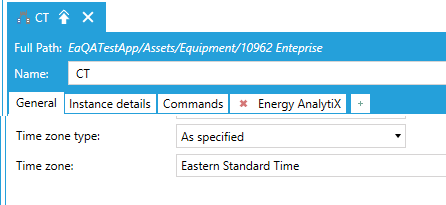
Second Time Zone Properties
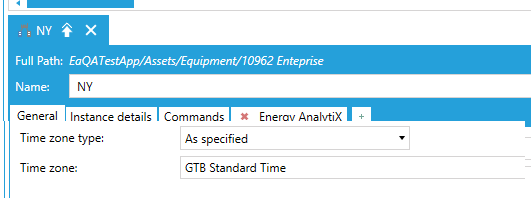
Now, let’s say we would like to look at data for a calendar day 12:00 AM (today) to 12:00 AM (next day) in local time on 11/17/2020. The corresponding Hyper Historian data request would be in UTC times.
CT -> Eastern Time zone (GMT-5): 5:00 AM (today) to 5:00 AM (next day)
NY -> Athens (Greece) (GMT+2): 10:00 PM (previous day) to 10:00 PM (current day)
Athens Time Zone Info
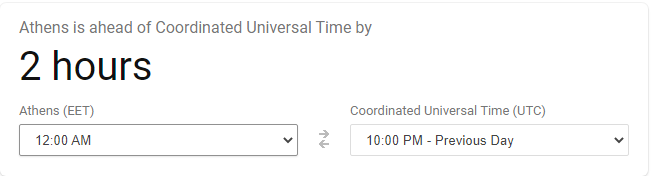
All energy data model data tables and data views will propagate the energy asset’s Timezone information to the energy data model queries and all energy dashboard filters will operate on the local time of the user visualizing energy data.
In AnalytiX-BI, energy data model all energy dimensions will propagate the time zone information (or emptry string if not defined). The energy data model data flows are modified to use the new time zone support function in AnalytiX-BI (totimezonetime) and to parameterize the data request from Hyper Historian to the appropriate UTC time interval based on the asset’s timezone. Once the data are retrieved in UTC time for Hyper Historian, they will be converted to a LocalTimeZone time using as parameter the timezone of the related asset and then all added columns such as year, month, day, etc will be applied. In the energy dashboard, based on KPIWorX-BI, all date-based filters will work using the newly added LocalTimeZone column and all date-based data filtering will be based on the local time of the energy dashboard user.
As an example, let us look at hourly data inside Energy AnalytiX' overview dashboard page.
Without any asset selected, we can see data up to 8:00 PM although the screenshot was taken at 2:05 PM at Foxboro on 11/17/2020. This makes sense since NY is in Athens, where the time now is 9:05 PM and the consumption chart rolls up everything at the 10962 Enterprise level.
Overview of Today’s Consumption Data by Hour
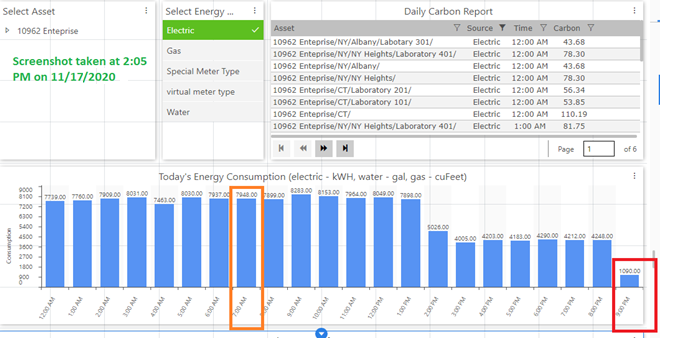
Now, let’s use CT as our selection. Data are displayed until 2:00 PM, since this is our local time and CT is in Eastern (Foxboro) time.
Overview of Today’s Consumption Data by Hour in Eastern Timezone
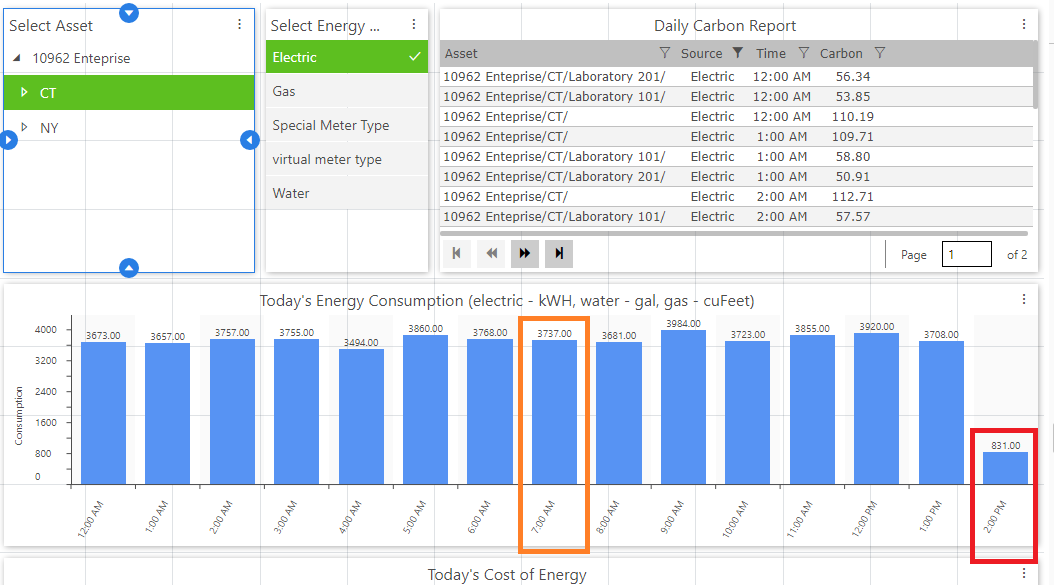
Next, let’s use NY as our selection. Data are displayed until 9:00 PM, since this is our local time and NY is in EET (Athens, Greece) time and there the local time is 9:05 PM.
Overview of Today’s Consumption Data by Hour in Eastern European Timezone
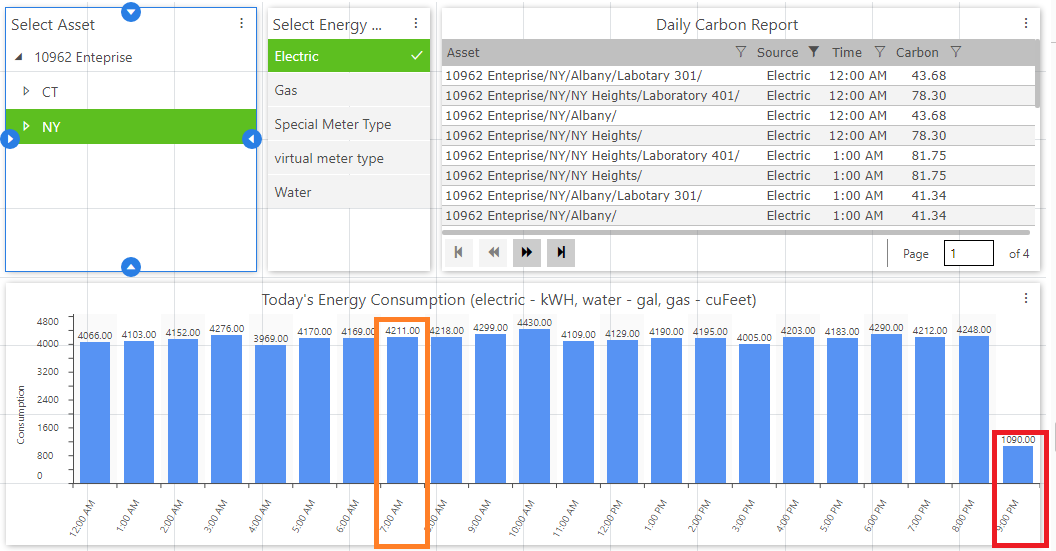
Finally, let’s look at the total consumption at the 10962 Enterprise level. 10962 Enterprise level consumption = CT consumption + NY consumption.
10962 Enterprise-level Consumption (7948 kWH)
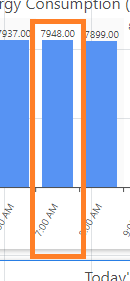
CT consumption (3737 kWH)
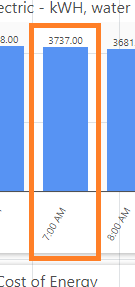
NY consumption (4211 kWH)
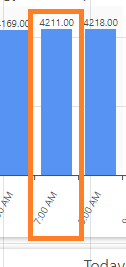
The energy dashboard is implemented as a set of dashboard pages developed within KPIWorX-BI (under \ProgramData\ICONICS\KPIXStorage\Public). It is supplied as a sample energy dashboard with a general-purpose approach to provide a sample and a starting point for the end user to customize energy visualization to fulfill application requirements. Typically, it will need to be modified by the end user to be made more applicable to the individual energy visualization needs of the end user’s application.
Energy Dashboard Files
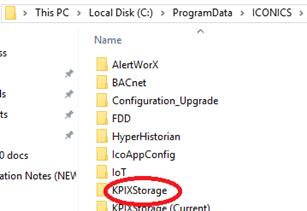
The energy dashboard can be accessed by starting a browser and navigating to the KPIWorX-BI default site http://localhost/kpiworx/default.kpix.
Energy Dashboard in KPIWorX-BI
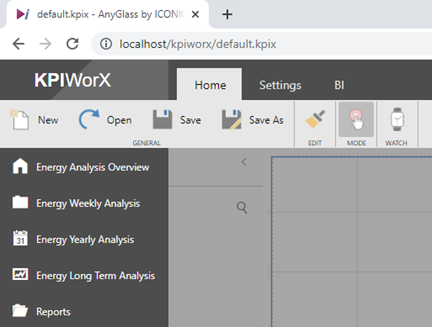
The Energy Dashboard is structured to have a home page (Energy Analysis Overview) and a number of related dashboard pages within dedicated virtual folders. In general, the following dashboard sections are supplied as a starting point.
Energy Analysis (overview) page
Energy Weekly Analysis
Energy data analysis for current week
Utilizes base summary data aggregated by hour
Energy Yearly Analysis
Energy data analysis for 1 year
Utilizes base summary data aggregated by calendar day
Energy Long Term Analysis
Energy data analysis for 3 years
Utilizes raw daily aggregates calculated by the historian
Reports
Tabular report (grid) displays
Utilizes raw daily aggregates calculated by the historian
Before starting to use the Energy Dashboard, please verify the following:
IIS is restarted
Your energy application is set as the active configuration in Workbench
Hyper Historian Logger service is running
AnalytiX-BI point manager service is running (restart if needed)
An energy dashboard page in general is developed using energy data from the energy data model along with filters to allow the end user to easily analyze energy data based on the current filter context selection.
Energy Analysis Overview Dashboard Page
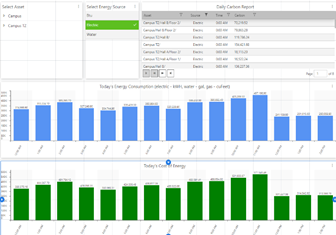
Note: The dashboard filters which are used in single selection mode may have pre-selected values which are based on the source energy sample data that the sample energy dashboard was developed. As such, once the user goes to display runtime mode and selects an existing filter value, the new filter value will take affect and the saved pre-selected filter value will reflect existing values from the user’s energy application.
In the following sections, we will describe with more details each energy dashboard area.
Energy Analysis Dashboard Functionality
The Energy Weekly Analysis dashboard pages are intended to present a quick summary of energy data for the current calendar week.
Energy Weekly Analysis Folder
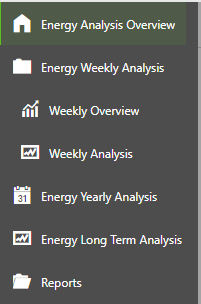
The Energy Analysis dashboard pages are intended to present analysis of energy data for the last (1) year using daily resolution for the data using base interval summaries.
Energy Yearly Analysis Folder
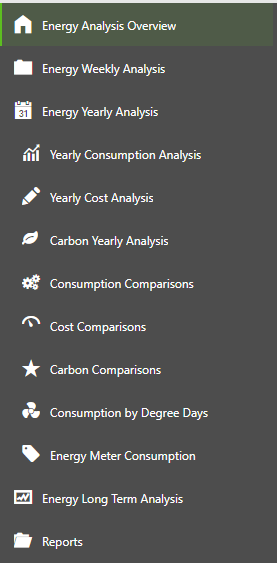
The Long-Term Data Analysis dashboard pages are intended to present analysis of energy data for the last three years using raw daily aggregates calculated by the historian
Energy Long Term Analysis Folder
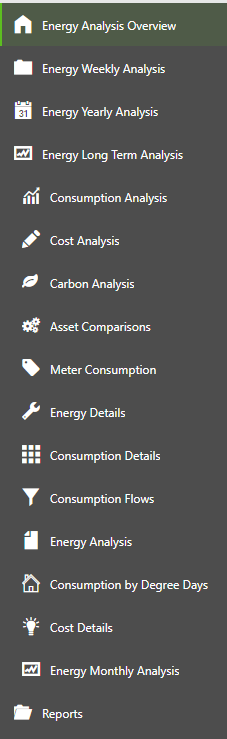
The Reports dashboard pages are intended to present tabular analysis of energy data for the last three years using raw daily aggregates calculated by the historian.
Reports Folder
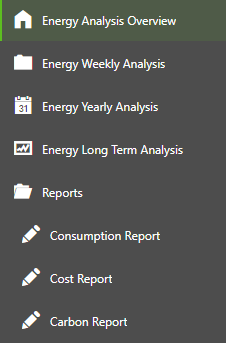
See Also: