Use the Recipe Grid Control configurator's Grouping tab to select the criteria on which to group columns in your grid. You can also select the type of grouping to include (e.g. by identical value).
To define ways in which alarms can be grouped:
In the Column to Group cell, select the column you want to group or sort by. Note that all available attributes appear in the drop-down list. event hose attributes that are hidden from the grid, so make sure you select the correct attribute. If you want to sort on an attribute that is hidden, do so with a purpose in mind.
In the Grouping Type cell, specify the group of ranges to be used for sorting the column. You can select a range that is provided by ICONICS (by Identical Value or Severity Range) or you can select a range that you defined using the Grouping Range tab.
Repeat Steps 1 and 2 for each field you want to use for sorting values.
Sequence the columns in the order in which you want alarms to be grouped. For example, if you want alarms to be grouped by priority, put Priority at the top of the list. All other fields in the list are grouped inside the first grouping. To move a field up or down in the list, select the field then click the up or down arrow.
Grouping Tab
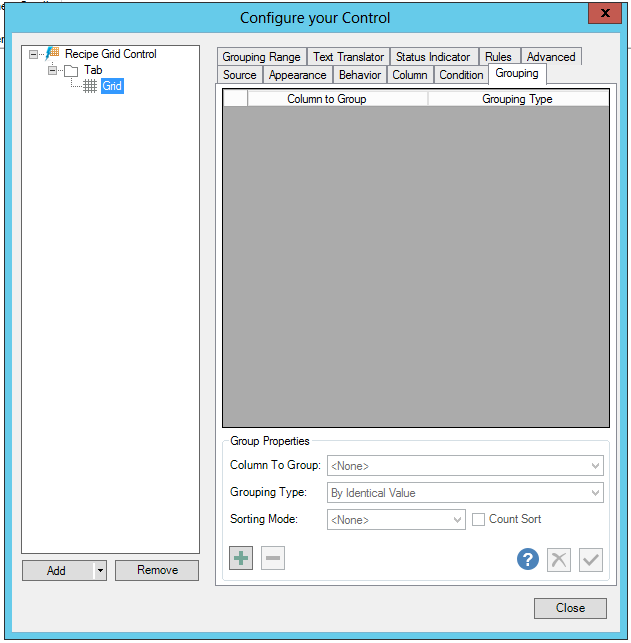
See Also: