|
|
The features on this page require an add-on to work with GENESIS64 Basic SCADA. |
|
|
The features on this page require an add-on to work with GENESIS64 Basic SCADA. |
You must first create a database in which your configuration can be stored:
From the Windows Start menu, select Programs (x86) > ICONICS Modbus OPC Server 3.6 > ModbusOPCConfigurator.
This opens the Configurator, as shown in the figure below. The screen consists of a split window with a tree control view in the left-hand pane and a configuration view in the right-hand pane. The Configurator provides a standard format for the configuration database, as well as a sample (default) configuration project. The Configurator also includes a toolbar and menus with many command functions.
Configurator Screen
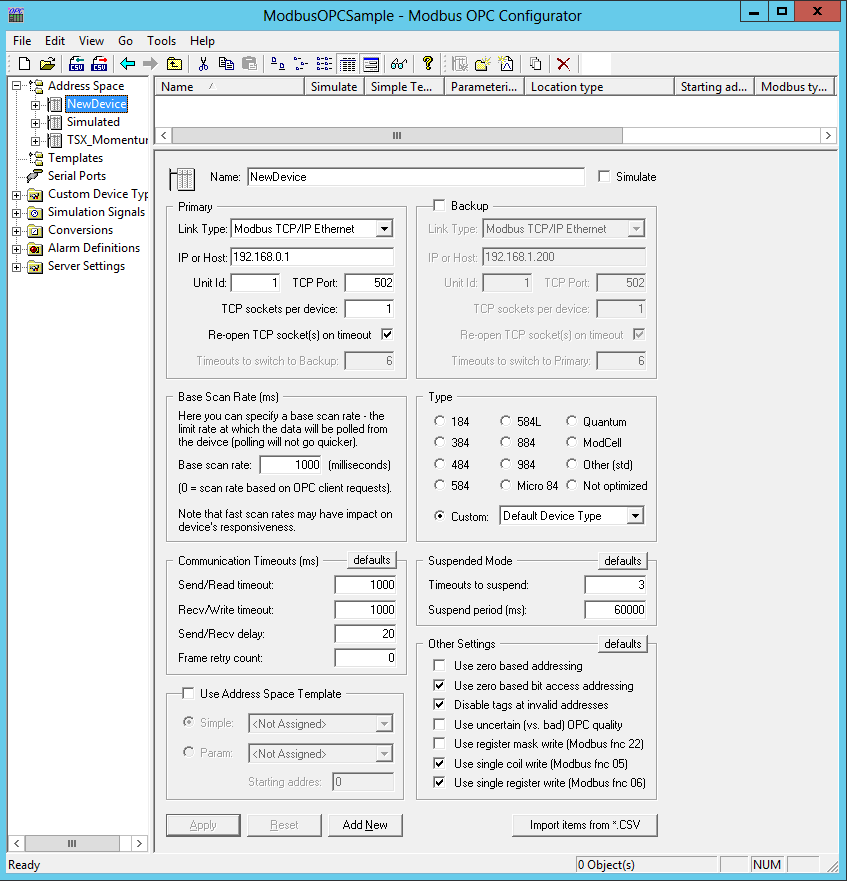
The Configurator uses Microsoft Access configuration databases. To create a new configuration database in the Configurator: Select New from the File menu, as shown in the figure below.
Creating a Configuration Database
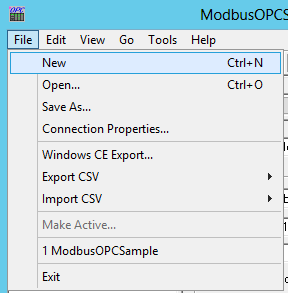
In the Save New MS Access Database dialog box, select the database type from the Save as type drop-down list, as shown in the figure below. Browse for the target directory, give the file a name, and then click the Save button.
Saving the New Configuration Database
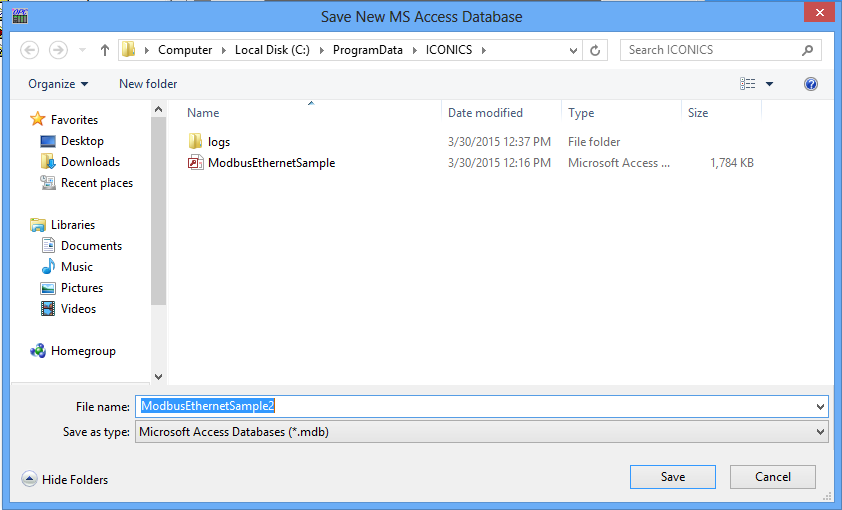
See Also:
Modbus OPC Server Configurator