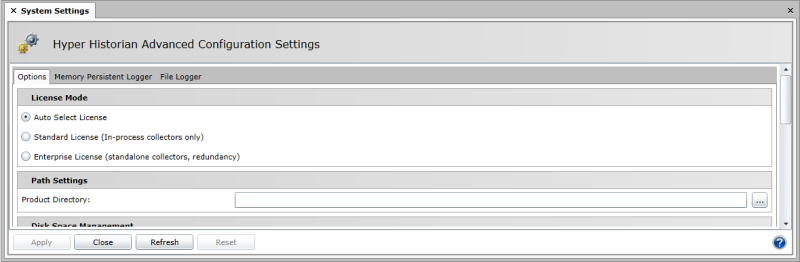|
|
The features on this page require a GENESIS64 Advanced license and are not available with GENESIS64 Basic SCADA . |
|
|
The features on this page require a GENESIS64 Advanced license and are not available with GENESIS64 Basic SCADA . |
The Hyper Historian is available in two major editions:
Standard Edition. The Standard Edition is optimized for a single PC/workstation system where the entire Hyper Historian is running on one machine.
Enterprise Edition. The Enterprise Edition is optimized for performance in a distributed data collection environment where the data collection is performed on separate machines, not on the PC/workstation running the Logger.
Both editions support the connectivity, data collection and logging, archiving, and data playback capabilities of Hyper Historian. In addition to supporting these core capabilities, the Enterprise edition includes support for remote distributed data collection, redundancy (both at the collector level and the data logger/database level), store-and-forward capability, and optimization for multi-core and multi-processor systems.
Users of Hyper Historian Enterprise Edition have the option of running the Hyper Historian Logger in Auto Select, Enterprise, or Standard mode if the Hyper Historian is running on a single PC/workstation (non-redundant single workstation). Running the system in Auto Select mode provides optimal performance within Hyper Historian based on the type of configured collectors. Running the system in Standard mode provides better logging performance and the possibility of achieving higher throughput rates on a single-PC solution.
Advanced Configuration Settings Dialog