Users now can share an axis with multiple pens without using the global axis. Previously, the user had to choose between having all pens on one axis or each pen on their own axis.
To enable the shared value axis, configure the TrendWorX64 Viewer within GraphWorX64, select your chart in the tree, then go to the Y Axis tab.
Configuring Shared Value Axis within the Y Axis Tab
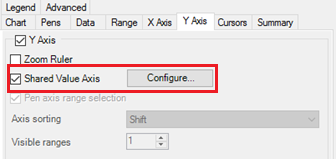
Check the Shared Value Axis box, then select Configure. In the dialog that opens, you will see a pre-created axis named Default Shared Axis. Pens that do not use an explicit axis will use these settings.
Use the plus [+] and minus [-] buttons to add one or more shared axes. Select the axis and choose your axis settings below, such as the title and style.
When you are done configuring your axes, select OK.
Shared Axes Configuration Window
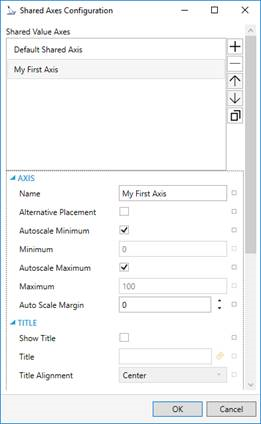
Select your pen in the tree and go to the Ranges tab. In the Shared Axis section, select the name of the axis you would like to use for this pen.
Shared Axis Properties in the Ranges Tab
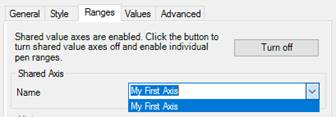
The Create Pen and Edit Pen commands can now set a shared axis for the pen.
See Also:
Configuring TrendWorX64 Viewer