|
|
The features on this page require an add-on to work with GENESIS64 Basic SCADA. |
|
|
The features on this page require an add-on to work with GENESIS64 Basic SCADA. |
AlertWorX allows you to configure SMS/Text notifications within the Workbench.
To Configure SMS/Text Notifications:
Start the Workbench, then expand your project. Next, expand the Alarms and Notifications node to show the AlertWorX node. Expand the AlertWorX node to show the Configurations node. Expand the Configurations node to show the SMS/Text node.
Right-click the SMS/Text node in the navigation tree and select Add SMS/Text Node, as shown in the figure below.
Add SMS/Text Node from the Project Explorer
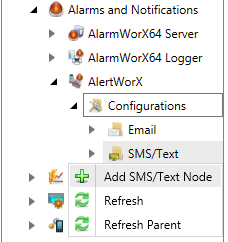
-OR-
Select the SMS/Text node in the Project Explorer, then click on the Add SMS/Text Node button, shown below, in the Edit section of the Home ribbon in the Workbench.
Add SMS/Text Node Button

This opens the SMS/Text Node properties window, shown below, beneath the Project Details section in the Workbench. Enter a unique name in the Name text entry field.
SMS/Text Node Properties
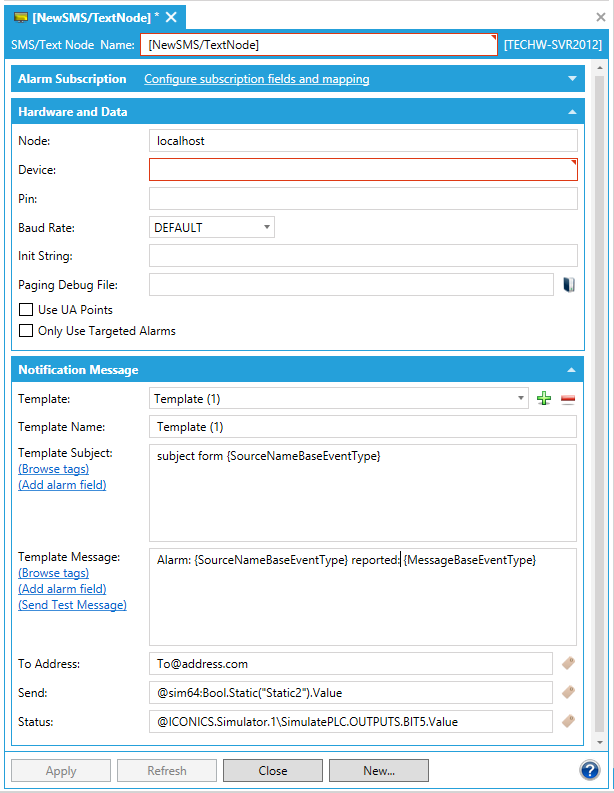
SMS/Text - SMS Settings Tab
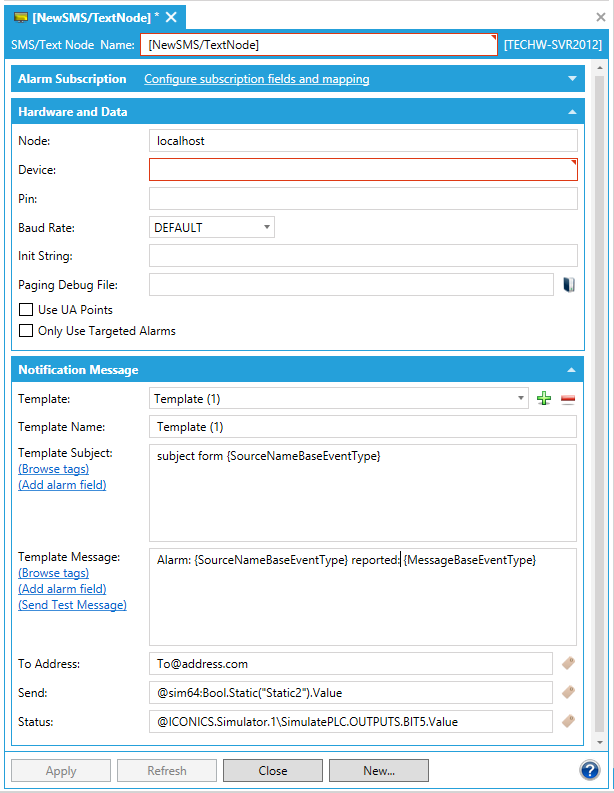
Hardware and Data
 button to navigate to one within the file browser. Click the Use UA Points checkbox when Notification Message Fields are loaded as data points. Click on Only Use Targeted Alarms if flagged alarms are to be used. Alarms are flagged by adding flags to alarms in the alarm server. If the Receive commands on this node checkbox is checked, this node will receive commands from the client.
button to navigate to one within the file browser. Click the Use UA Points checkbox when Notification Message Fields are loaded as data points. Click on Only Use Targeted Alarms if flagged alarms are to be used. Alarms are flagged by adding flags to alarms in the alarm server. If the Receive commands on this node checkbox is checked, this node will receive commands from the client.Notification Message
NOTE: Any string/string block containing the colon character ':' or beginning with the @ character will be treated as a data point if the 'Use UA Points' option is enabled. To ensure correct AlertWorX template behavior:
Check if the template exists.
If the template exists, use template values for all entries != NULL
If the entry for the template == NULL, use the base default value for those entries.
In cases where:
the template contains a data point, and
the 'Use UA Points' option is checked, and
the point resolves to NULL (bad point)...
...the system will use the base default value for that entry.
With the following configuration:
Use UA points = 1. Template Message: @Some:BadPoint
...the Base Template string for Message will be used instead of the Template string.
 button to open the Data Browser. You can then select a data source that can populate the Subject field.
button to open the Data Browser. You can then select a data source that can populate the Subject field. button to open the Data Browser. You can then select a data source that can populate the To Address field.
button to open the Data Browser. You can then select a data source that can populate the To Address field. button to open the Data Browser and select that data source.
button to open the Data Browser and select that data source. button to open the Data Browser and select a data source to populate the Status field.
button to open the Data Browser and select a data source to populate the Status field.SMS/Text - Alarms Subscription Tab
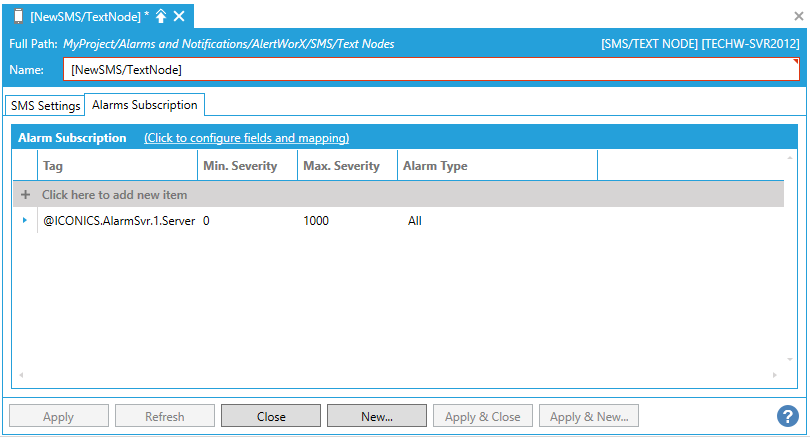
In the Alarm Subscriptions tab, click on + Click here to add new item. This allows you to enter a Tag name in the text entry field or click on the  to open the Data Browser and navigate to your selected tag. You can then enter Min. Severity and Max. Severity in the next fields. Click on the field under the Alarm Type column and it will turn into a pulldown menu, where you can select from None, Simple, Tracking, Condition, Simple & Tracking, Simple & Condition, Tracking & Condition or All.
to open the Data Browser and navigate to your selected tag. You can then enter Min. Severity and Max. Severity in the next fields. Click on the field under the Alarm Type column and it will turn into a pulldown menu, where you can select from None, Simple, Tracking, Condition, Simple & Tracking, Simple & Condition, Tracking & Condition or All.
Once you have completed setting the SMS/Text Node properties, click on the Apply button. The new SMS/Text Node will now appear in the Project Explorer.
See Also: