|
|
The features on this page require an add-on to work with GENESIS64 Basic SCADA. |
|
|
The features on this page require an add-on to work with GENESIS64 Basic SCADA. |
To Connect to an Existing SQL Server Configuration Database Using the Web Services Provider:
Right-click on the top level Workbench "server" (for example, "localhost") and select Connect Database. In addition to standard editing commands (Paste, Cut, Copy), you also have the option of refreshing any individual database or parent.
Connecting to an Existing SQL Server Configuration Database through the Project Explorer
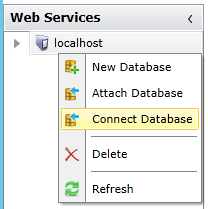
-OR-
Click the Connect Database button in the Edit section of the Home ribbon at the top of the Workbench. Other menu options using this method include New Database, Attach Database, Delete and Refresh.
This opens the Connect an existing Database window. You can Select the SQL Server using a drop-down list and then specify your preferred Database name. Make your selection, then click OK to proceed.
Connect an Existing Database Window
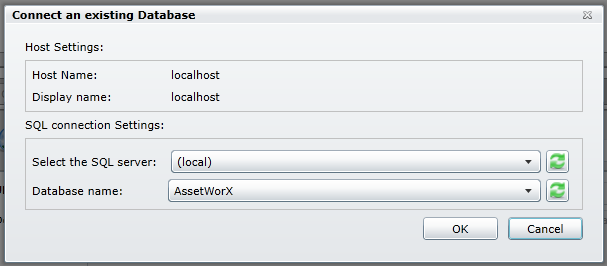
Your Connected SQL Server Configuration Database now appears in the Project Explorer under the Workbench server (for example, "localhost").
Connected Server
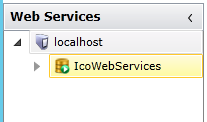
See also:
Creating a New SQL Server Configuration Database
Attaching an Existing SQL Server Configuration Database