|
|
The features on this page require a GENESIS64 Advanced license and are not available with GENESIS64 Basic SCADA . |
|
|
The features on this page require a GENESIS64 Advanced license and are not available with GENESIS64 Basic SCADA . |
If your system is set up to archive Hyper Historian’s logged data, once the data is archived it is detached from the system; the data is no longer available for playback on the trend display or available through the SQL Query interface. However, archived data can easily be reattached to the system so that it is once again viewable on trend displays and accessible via the SQL Query interface. Follow the steps below to reattach archived files.
|
|
Note: Hyper Historian must be logging or you will not be able to access the form for reattaching archived files. If it is not logging, you will get an error message when you try to access the Hyper Historian Archive Files Management form. |
In the Workbench, in the Project Explorer in Hyper Historian's System Administration folder, double-click Archiving Management. This opens the Hyper Historian Archive Files Management form.
Click the Attach New button and browse to the folder containing the archive files to be reattached.
Select the files to be reattached. (You can select multiple files by holding down the Shift or Control key while clicking on files.) Click OK.
Selecting Archived Files to be Reattached
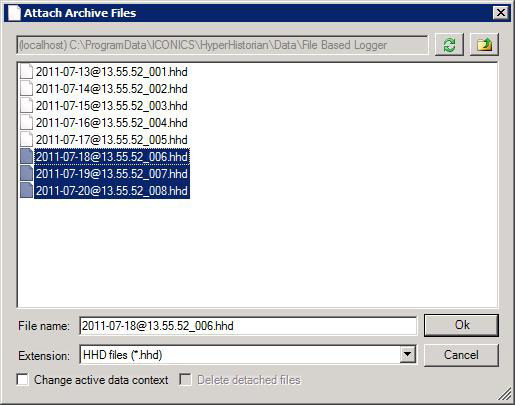
The archived files are reattached. They are listed in the Attached Archive Files box. If Generate Metadata for Archiving Files was selected in the System Settings, metadata appears in the window to the right.
Reattached Archive Files
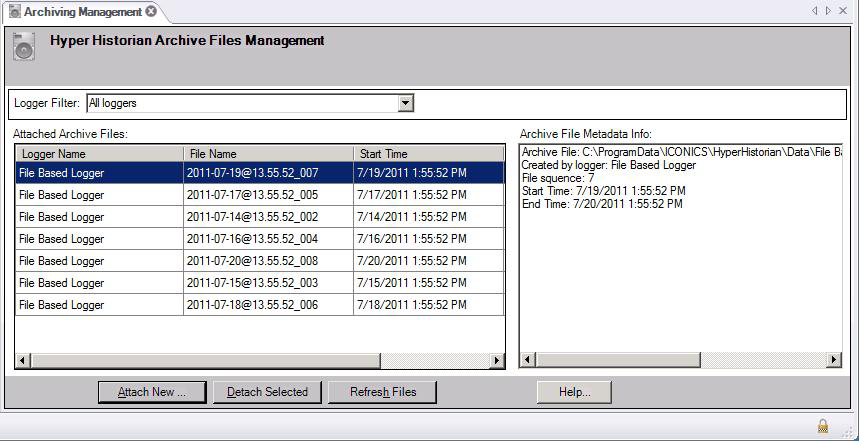
If you don't see the files you are looking for, try clicking the Refresh Files button. If the files still don't appear, try synchronizing the context of the files you are attaching with the context of the files that are associated with the Hyper Historian loggers you are using.
Once you are done reviewing the data, you can detach it from the system by selecting the data and clicking the Detach Selected button. The archive file stays in the Archive folder even after detaching so that you can reattach the file whenever necessary to view data again.
For information about enabling archiving or reviewing your archive settings, refer to Archive Settings.