The camera control can now support a wider variety of ONVIF cameras, including those that do not use port 80 for their camera service, and those that use relative positioning instead of absolute.
Support for relative positioning required the addition of new buttons into the camera control along with the movement sliders. These buttons, when pressed, will initiate the movement and stop it when the button is released. The slider is only supported for cameras that support absolute positioning, and the buttons for relative positioning.
ONVIF cameras are browsable in the ICONICS Data Browser.
Browsing for ONVIF Cameras
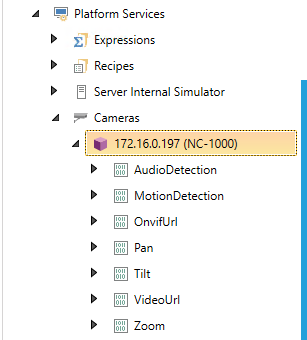
When configuring a camera control, users can now go to the Data Points tab of the browser, then browse under My Computer > Platform Services > Cameras. Browsing this folder will send a broadcast to enumerate all ONVIF capable cameras on the network.
Expanding a camera will display supported properties of that camera, such as OnvifUrl, VideoUrl, and MotionDetection. The exact properties depend on the capabilities of the camera. The server must be able to connect to the camera to enumerate these properties, which means a password must be correctly configured in the Platform Services Configuration dialog on the Passwords tab.
See Also: