With the MQTT subscriber connection, the IoTWorX can collect data from MQTT brokers. It can also send commands back to the devices.
MQTT Settings
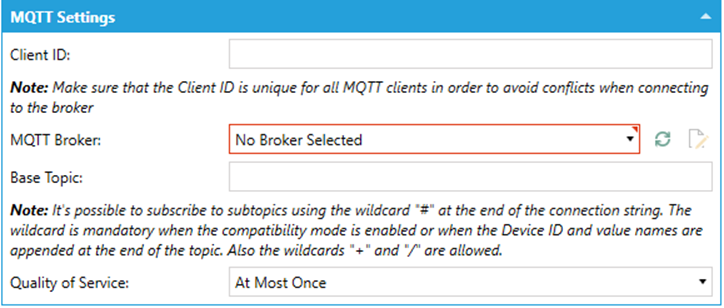
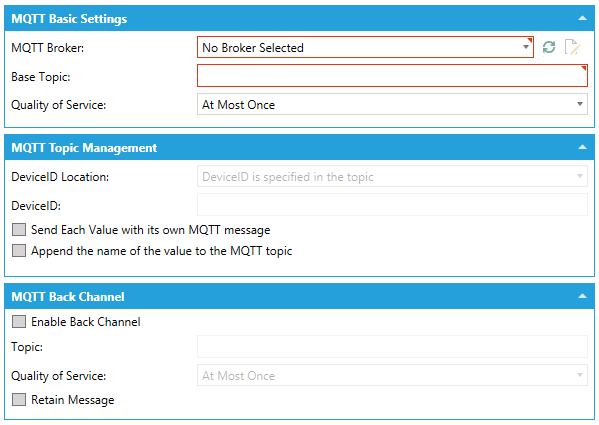
MQTT Basic Settings
ClientID - Enter a client ID in the text entry field. Make sure that the Client ID is unique for all MQTT publishers in order to avoid conflicts when publishing the data.
MQTT Broker - Use the pulldown menu to select a MQTT broker. Click on the  button to refresh the list of brokers. Click on the
button to refresh the list of brokers. Click on the  button for further configuration.
button for further configuration.
Base Topic - Enter a base topic in the text entry field. It's possible to subscribe to subtopics using the wildcard "#" at the end of the connection string. The wildcard is mandatory when the compatibility mode is enabled or when the Device ID and value names are appended at the end of the topic. Also, the wildcards "+" and "/" are allowed.
Quality of Service - Use the pulldown menu to select from At Most Once, At Least Once, or Exactly Once.
MQTT Security Settings
Override Client Certificate -Click the checkbox to override the client certificate and set a new one.
Client Certificate -If the prior setting is enabled, enter a client certificate in the text entry field or click on the  button to open the Certificate Browser and navigate to your selected client certificate.
button to open the Certificate Browser and navigate to your selected client certificate.
Override security credentials -Click this checkbox to override the security credentials and set new ones.
Username -If the prior setting is enabled, enter a user name in the text entry field.
Password -If the Override security credentials setting is enabled, enter a password in the text entry field.
MQTT Topic Management (not available when compatibility is enabled)
DeviceID Location - Use the pulldown menu to select the DeviceID location.
Device ID - Enter the device ID in the text entry field.
Each Value is sent with its own MQTT message - Click this checkbox to send each value with its own MQTT message.
Name of the value is appended to the MQTT topic - Click this checkbox to append the name of the value to the MQTT topic.
MQTT Back Channel (not available when compatibility is enabled)
Enable Back Channel - Click this checkbox in order to enable a MQTT back channel.
Topic -What will be used to publish the data. Enter a topic name in the text entry field.
Quality of Service - Use the pulldown menu to select from At Most Once, At Least Once, or Exactly Once.
Retain Message - Click this checkbox in order to keep the MQTT Back Channel message.