With the MQTT publisher connection, the IoTWorX can publish data to MQTT brokers.
MQTT Settings
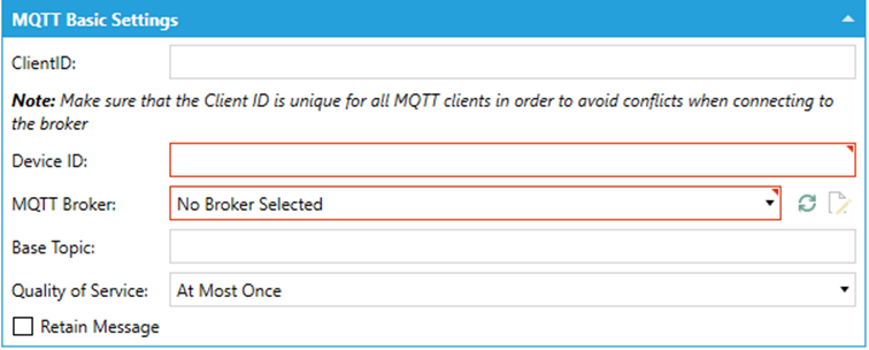
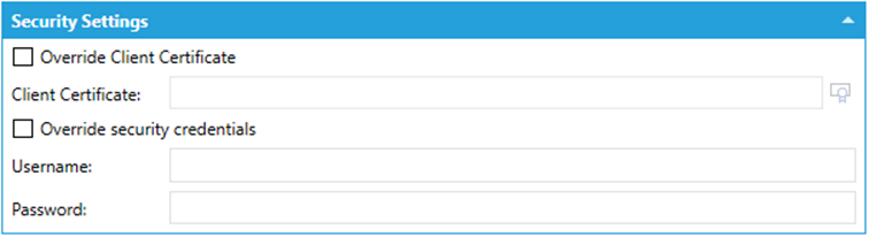


Client ID – Enter a Client ID in the text entry field. Make sure that the Client ID is unique for all MQTT publishers to avoid conflicts when publishing the data.
Device ID – Enter a Device ID in the text entry field.
MQTT Broker – Use the pulldown to select a MQTT broker. Click on the button to refresh the list of MQTT Brokers. Click on the button to edit the selected MQTT Broker's settings.
Base Topic – Enter a Base Topic in the text entry field. It's possible to subscribe to subtopics using the wildcard "#" at the end of the connection string. The wildcard is mandatory when the compatibility mode is enabled or when the Device ID and value names are appended at the end of the topic. Also, the wildcards "+" and "/" are allowed.
Quality of Service – Use the pulldown menu to select from At Most Once, At Least Once, or Exactly Once.
Retain Message – Click this checkbox to retain the MQTT message.
Override Client Certificate – Click this checkbox to override the client certificate.
Client Certificate – If the Override Client Certificate checkbox is checked, you can enter the alternative one in the now active text entry field.
Override security credentials – Click this checkbox to override security credentials.
Username – If the Override security credentials checkbox is checked, you can enter the alternative Username in the now active text entry field.
Password – If the Override security credentials checkbox is checked, you can enter the alternative Password in the now active text entry field.
Device ID Location – Use the pulldown menu to select the location of the Device ID.
Device ID is specified in the topic - If you use this option, Device ID is always get from the topic - it is the last element in the topic, e. g., if your MQTT Subscriber is subscribed to the topic "MyDevices/#" and MQTT subscriber receives a message in the topic "MyDevices/Device4", the Device ID is "Device4".
Device ID is a property of the JSON message - In this case, the Device ID must be a part of the JSON message and %DEVICENAME% keyword specifies it in the message format in the Custom JSON decoder.
Send Each Value with its own MQTT message – Click this checkbox to send each value with its own MQTT message.
Append the name of the value to the MQTT topic – If the above selection is checked, you can opt to click this checkbox in order to append the name of the value to the MQTT topic.
Enable – Click this checkbox if you wish to enable the MQTT Back Channel.
Back Channel Topic – Once enabled, enter the Topic in the text entry field.
Quality of Service – Use the pulldown menu to select from At Most Once, At Least Once, or Exactly Once.