|
|
The features on this page require a GENESIS64 Advanced license and are not available with GENESIS64 Basic SCADA . |
|
|
The features on this page require a GENESIS64 Advanced license and are not available with GENESIS64 Basic SCADA . |
Device Settings
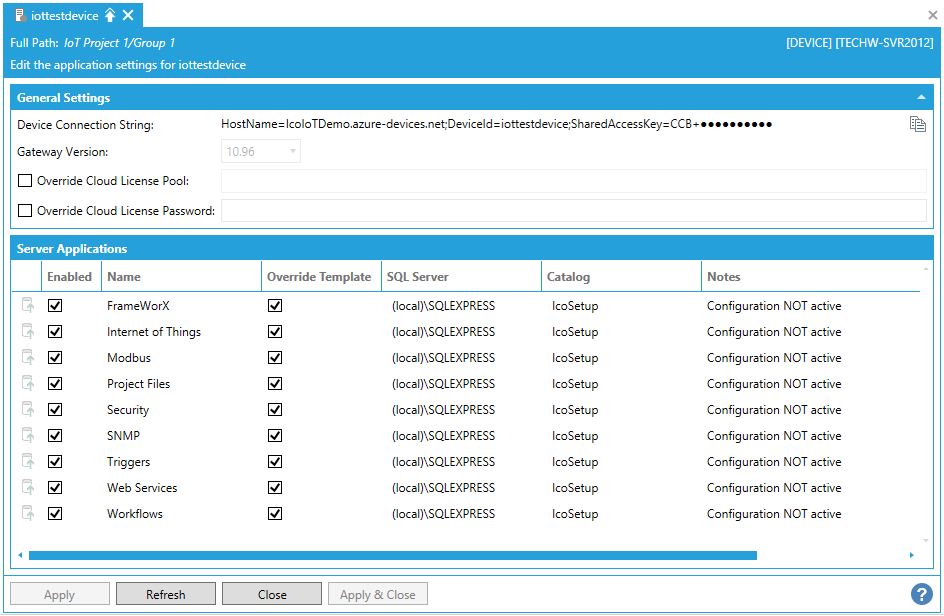
General Settings
Device Connection String -Enter the device connection string from your cloud service provider (e.g. Azure) in the text entry field. You can also click on the  button to copy the string for later use.
button to copy the string for later use.
Gateway Version -Use the pulldown menu to select the version of the ICONICS software.
Override Cloud License Pool -Click the nearby checkbox if you wish to override the cloud license pool. Once activated, you can enter a new cloud license pool, from your cloud service provider (e.g. Azure), in the now active text entry field.
Override Cloud License Password -Click the nearby checkbox if you wish to override the cloud license password. Once activated, you can enter a new cloud license password, from your cloud service provider (e.g. Azure), in the now active text entry field.
Server Applications
Right-clicking on the icon ![]() to the left of each application allows you to perform an action on all applications, including 'Apply the settings to all applications', 'Enable all applications', and 'Disable all applications'.
to the left of each application allows you to perform an action on all applications, including 'Apply the settings to all applications', 'Enable all applications', and 'Disable all applications'.
Enabled -Click on the chekcbox to enable (or disable) the listed application.
Name -List the name of the application. This field may be uneditable.
Override Template -Click this checkbox to override the template for the selected application.
SQL Server -Click on the SQL Server name to enable the pulldown menu to select an alternate SQL Server.
Catalog -Click on the Catalog name to enable the pulldown menu to select an alternate catalog/database.
Notes -This field provides additional information on the selected application. This field may be uneditable.
See Also: