FrameWorX Server, within GENESIS64 and the Workbench, can be used to configure outer UA servers.
From version 10.97.1, when performing a secure installation, the FrameWorX OPC UA Server interface is disabled by default. Users who have third party OPC UA clients that need FrameWorX access can re-enable the OPC UA server with these steps:
Open Platform Services Configuration from either Start > ICONICS Tools or Workbench > Tools.
Go to the Basic tab.
Select Enable OPC UA interface.
To Configure OPC UA Servers within FrameWorX Server:
Expand the BackEnd Servers branch of the FrameWorX Server Project Explorer within the GENESIS64 Workbench so that you can see the OPC UA/.NET Servers sub-branch.
Right-click on OPC UA/.NET Servers then select Edit.
Selecting OPC UA Servers within the FrameWorX Server Project Explorer
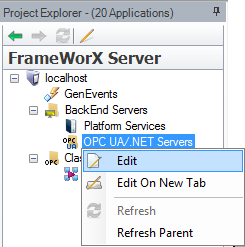
-OR-
Select OPC UA Servers in the FrameWorX Server Project Explorer, then click on the Edit tool in the Workbench's Home ribbon.
Selecting OPC UA Servers within the Workbench Ribbon
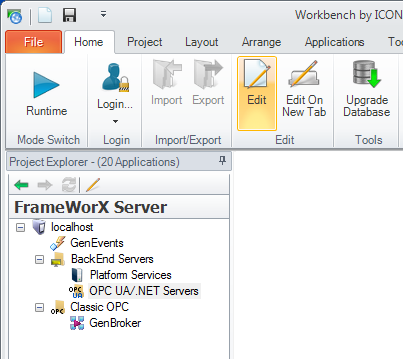
This opens the FrameWorX Server OPC UA Servers properties in the right-side pane of the Workbench, as shown below.
FrameWorX Server OPC UA Servers Properties
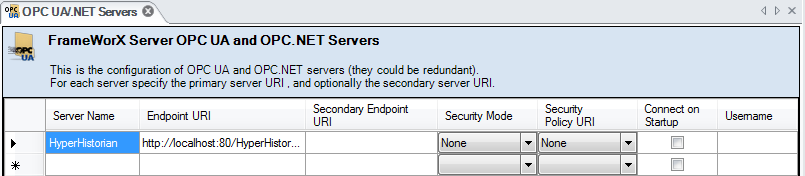
The following column properties can be filled in:
Server Name: a (user friendly) display name of the OPC UA Server.
Endpoint URI: URI of the OPC UA Server endpoint; the address the OPC UA server uses to communicate with other servers.
Secondary Endpoint URI: URI of the secondary/backup OPC UA Server endpoint – used only if the OPC UA server is redundant.
Security Mode: can be one of the following values – None, Sign, Sign And Encrypt (default is None).
Security Policy URI: for Sign or Sign And Encrypt security mode, it can be one of the following values - None, Basic 128 RSA 15, or Basic 256 (default is None).
Connect on Startup: flag saying whether the OPC UA server will be automatically connected to the FrameWorX Server (default is false).
Username: Username and Password for the connecting to OPC UA Server
Click Apply to save your changes, then click out of the OPC UA Servers tab at the top of the screen to exit.