|
|
The features on this page require an add-on to work with GENESIS64 Basic SCADA. |
|
|
The features on this page require an add-on to work with GENESIS64 Basic SCADA. |
The Configurator offers the flexibility of exporting data from your configuration database to a text (.txt) file or a Microsoft Excel (.csv) file.
To Export Data from the Modbus OPC Server Configurator:
Export CSV
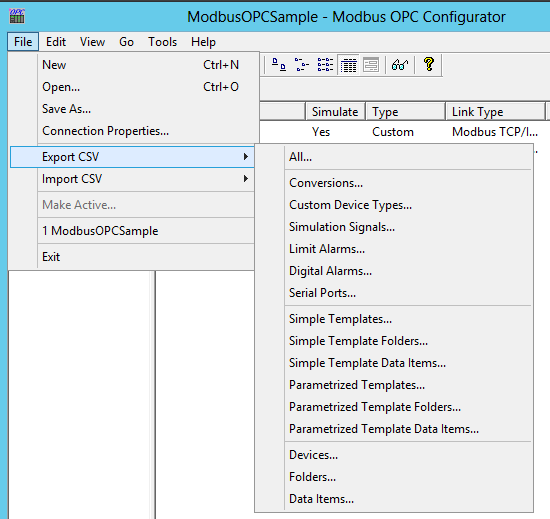
If you wish to export all the data from the connected database into a CSV file, you could also click on the Export All Data button [ ] in the standard toolbar in the top left of the configurator.
] in the standard toolbar in the top left of the configurator.
You will then be presented with options for the type of data you wish to export, including:
Conversions
Custom Device Types
Simulation Signals
Limit Alarms
Digital Alarms
Serial Ports
Simple Templates
Simple Template Folders
Simple Template Data Items
Parameterized Templates
Parameterized Template Folders
Parameterized Template Data Items
Devices
Folders
Data Items
Once you make your selection of the type of data to export, you will see the Save As window, shown below.
Export Save Options
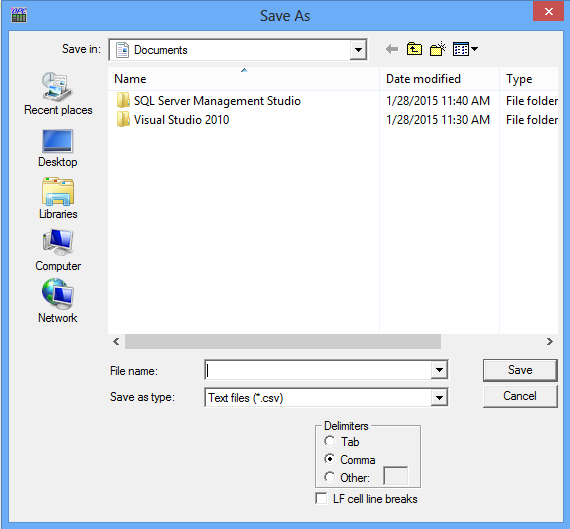
Use the top portion of the window to select a destination for the exported file data.
You can provide a File name for the exported data.
In the Save As Type field, choose the file type (.txt or .csv) that you would like to save.
Unless you specify Delimiters (Tab, Comma or Other), the file uses Commas by default. You can also opt to use LF cell line breaks via checkbox.
Each group contains headings and columns that provide information about each item, such as descriptions and associated translations and expressions. It also provides the "tree" pathway for each item. Choose the directory to which you want to export the data from your database.
Once you have set your location and options for the exported file data, click Save.
See Also: