|
|
The features on this page require an add-on to work with GENESIS64 Basic SCADA. |
|
|
The features on this page require an add-on to work with GENESIS64 Basic SCADA. |
MobileHMI phone displays can be published in the same way as you publish displays in either standard GraphWorX64.
|
|
Note: In standard GraphWorX64 the publishing wizard is only accessible from the file menu. MobileHMI lets you access the publishing wizard from either the File menu or the Phone Ribbon. |
Web Publishing Wizard
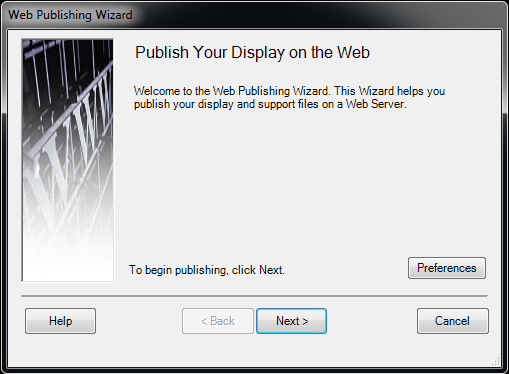
Web Publishing Wizard with Selected File
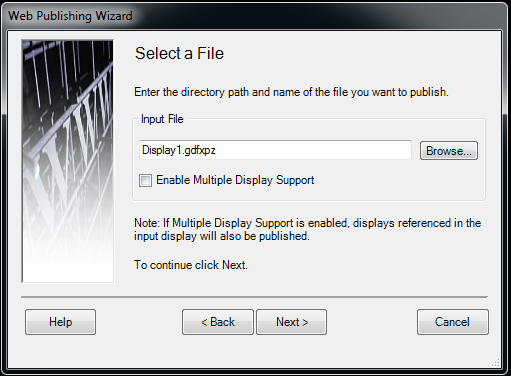
Web Publishing Wizard with Selected File
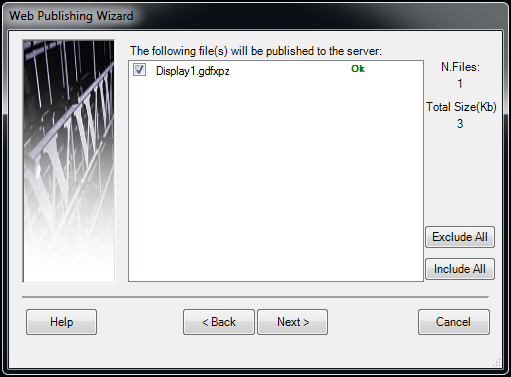
Web Publishing Wizard with Publishing Location
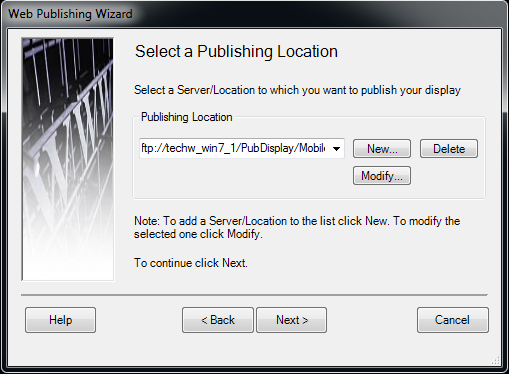
Web Publishing Wizard with User name and Password
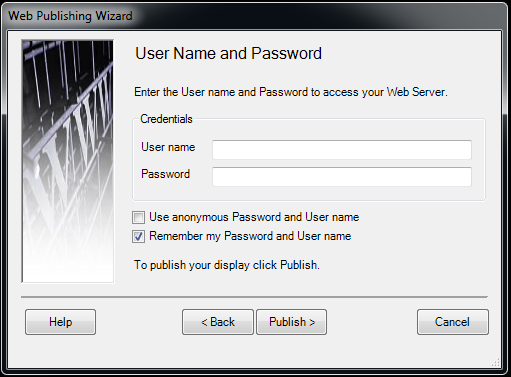
Web Publishing Wizard Completion
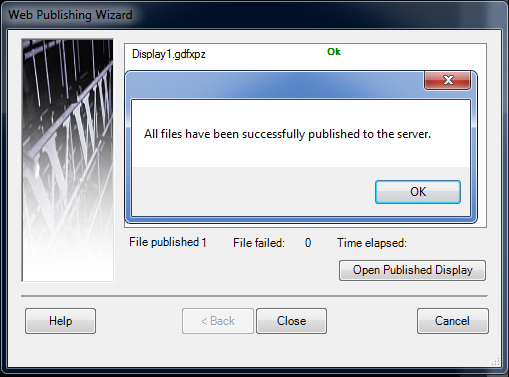
8. Click OK to close the message dialog box.
9. Click Close to close the Web Publishing Wizard. The selected page will appear as your default in MobileHMI.
|
|
Note: Refer to your GENESIS64 help files for further information on publishing. |
Follow the link to learn more about Creating New Phone Displays and Templates.
See Also
Downloading the Application from Windows Marketplace