To Create a Trigger Folder:
Start the Workbench, then expand your project. Next, expand the Historical Data node to show the Hyper Historian node. Expand the Hyper Historian node to show the Calculation Triggers node.
Right-click the Calculation Triggers node in the navigation tree, or any of its sub-nodes, and select Add Trigger Folder, as shown in the figure below.
Add Trigger Folder from the Project Explorer
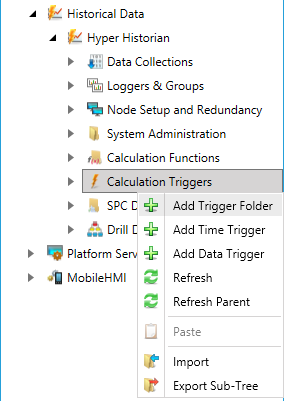
-OR-
Select the Calculation Triggers node in the Project Explorer, or any of its sub-nodes, then click on the Add Trigger Folder button, shown below, in the Edit section of the Home ribbon in the Workbench.
Add Trigger Folder Button

This opens the Trigger Folder properties window, shown below, beneath the Project Details section in the Workbench. Enter a name in the Hyper Historian Trigger Folder Name text entry field.
Hyper Historian Trigger Folder Properties
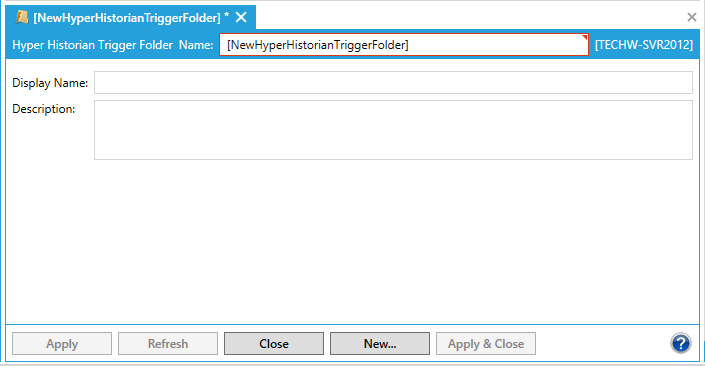
Enter a Display Name to be used when displaying the tag in a GUI, such as in the configuration's tree explorer.
Enter a description of the folder in the Description text entry field.
Click Apply to save your changes. The new folder will then appear in your selected location in the Project Explorer.
See Also: