Calculations in calculated tags may become very complex and may consist of parts that are repeatedly reused in other calculated tags. Calculation functions allows to extract and hide these common parts and make them available via expression engine editor. Function code can be either another expression or may reference special .NET based libraries.
To Create a Calculation Folder:
Start the Workbench, then expand your project. Next, expand the Historical Data node to show the Hyper Historian node. Expand the Hyper Historian node to show the Calculation Functions node.
Right-click the Calculation Functions node in the navigation tree, or any of its sub-nodes, and select Add Calculation Folder, as shown in the figure below.
Add Calculation Folder from the Project Explorer
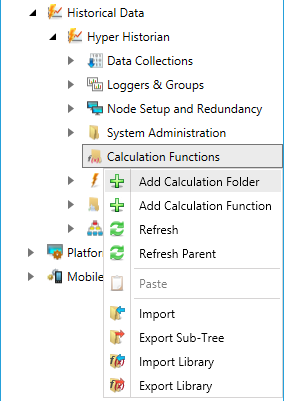
-OR-
Select the Calculation Functions node in the Project Explorer, or any of its sub-nodes, then click on the Add Calculation Folder button, shown below, in the Edit section of the Home ribbon in the Workbench.
Add Calculation Folder Button
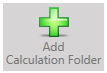
This opens the Calculation Folder properties window, shown below, beneath the Project Details section in the Workbench. Enter a name in the Hyper Historian Calculation Function Folder Name text entry field.
Hyper Historian Calculation Folder Properties
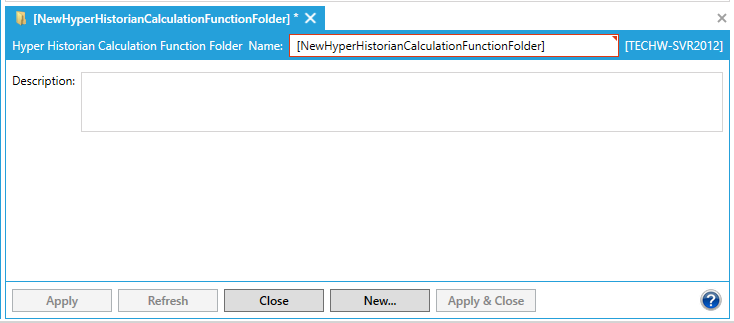
Next, enter a description of the folder in the Description text entry field.
Click Apply to save your changes. The new folder will then appear in your selected location in the Project Explorer.
See Also: