|
|
The features on this page require an add-on to work with GENESIS64 Basic SCADA. |
|
|
The features on this page require an add-on to work with GENESIS64 Basic SCADA. |
The BACnet provider in the Workbench allows you to view the properties for selected Devices.
To View a Property Sheet:
Open the Workbench, then expand the Project Explorer, then expand the Data Connectivity node, then expand the BACnet node, then expand the Devices node.
Right-click on a selected device (or you may also right-click on the main Devices node itself), then select View Property Sheet from the pulldown menu (shown below).
View Property Sheet from the Project Explorer
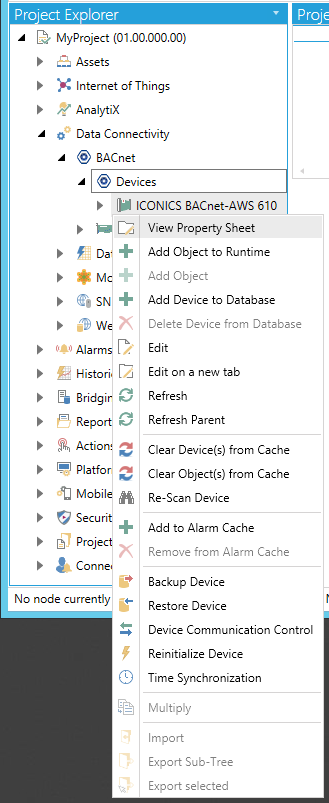
-OR-
Select a device in the project explorer (or the Devices node itself), then click on the View Property Sheet button, shown below, in the Edit section of the Home ribbon in the Workbench.
View Property Sheet Button

This opens the Property Sheet window, as shown below.
Property Sheet Window
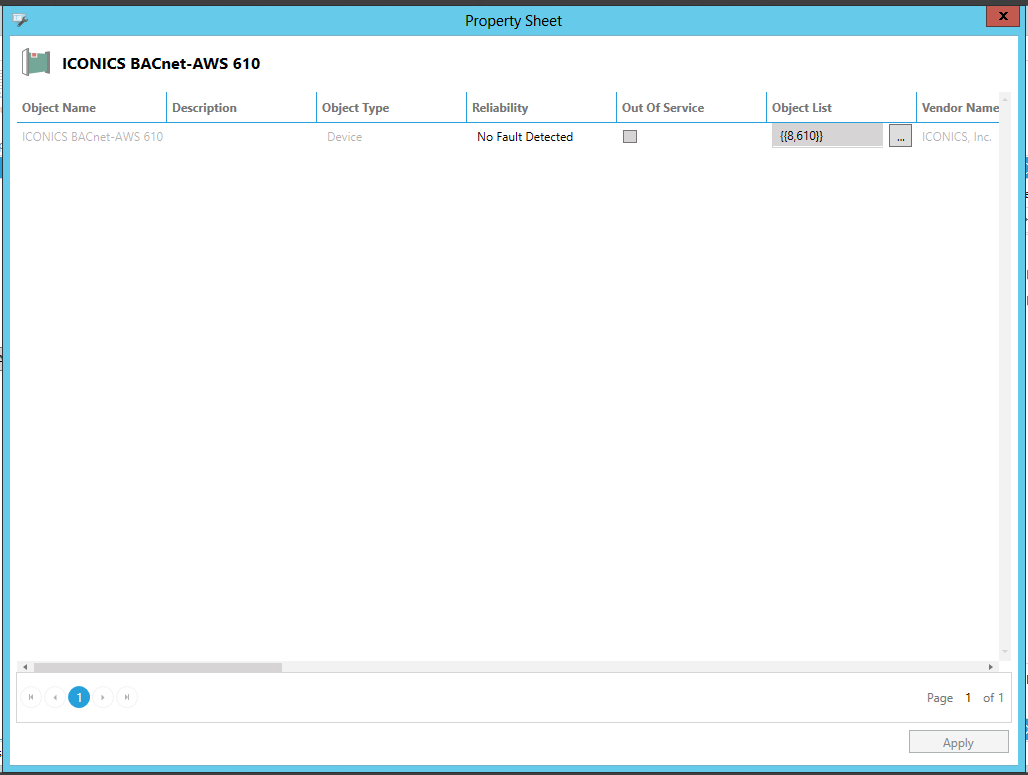
Some of the properties can be updated through this window.
Object Name - Name of the selected object. This field cannot be updated.
Description -Click within the cell to enter a description of the object in the text entry field.
Object Type -Type of selected object. This field cannot be updated.
Reliability -Choose a descriptor of reliability of the object from the pulldown menu. Options include No Fault Detected, No Sensor, Over Range, Under Range, Open Loop, Shorted Loop, No Output, Unreliable Other, Process Error, Multistate Fault, Configuration Error, or Communication Failure.
Out of Service -True to designate the selected Device as Out of Service.
Object List -This field will be pre-populated. Click on the ellipsis button [...] to open the Collection window, where you can see the Collection Editor and a list of Items. Click on an Item to see its Instance and Object Type.
Vendor Name -Device vendor name. This field cannot be updated.
Vendor Identifier -Device vendor identifier. This field cannot be updated.
Model Name -Device model name. This field cannot be updated.
Firmware Revision -Device firmware revision. This field cannot be updated.
Application Software Version -Click with the cell to enter a number in the text entry field for the application software version running on the Device.
Database Revision -Device database revision. This field cannot be updated.
Location -Click within the cell to enter a location in the text entry field.
System Status -Current system status. This field cannot be updated.
Local Time -Local time. This field cannot be updated.
Local Date -Local date. This field cannot be updated.
UTC Offset -Coordinated Universal Time offset.
Daylight Savings Status -True to follow Daylight Savings Time. This field cannot be updated.
Time Synchronization Recipients -This field will be pre-populated. Click on the ellipsis button [...] to open the Collection window, where you can see the Collection Editor and a list of Items. Click on an Item to see its Instance and Object Type.
Local Device ID -Local Device ID. This field cannot be updated.
UTC Time Synchronization Recipients -This field will be pre-populated. Click on the ellipsis button [...] to open the Collection window, where you can see the Collection Editor and a list of Items. Click on an Item to see its Instance and Object Type.
Last Restart Reason -Last Restart Reason. This field cannot be updated.
Restart Notification Recipients - Restart Notification Recipients. This field cannot be updated.
Router to Network Address Binding - Router to Network Address Binding. This field cannot be updated.
Time of Device Restart -This field will be pre-populated. Click on the ellipsis button [...] to open the Date Time window, where you can view the current time/date Value (in the Properties section), Date Type and Date (in the Date Properties section), and Time Type and Time (in the Time Properties section).
Click Apply to save any property updates and to return to the Workbench.
See Also: