Asset Builder setup window
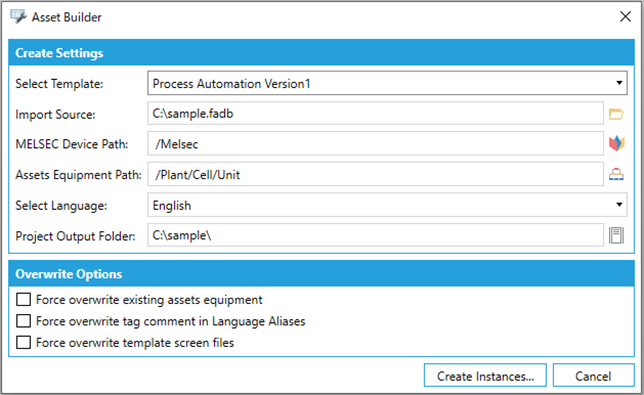
Asset Builder setup window specifications
|
No. |
Item name |
Setting contents |
|
|
|
Create Settings |
|
|
|
1. |
|
Select Template |
Select “Process Automation Version1”. |
|
2. |
Import Source |
Specify the assignment information database file (*.FADB) exported from a GX Works3 project using the FBD/LD program for process control. |
|
|
3. |
MELSEC Device Path |
Enter the path to generate the device and communication tag settings for Mitsubishi Electric FA. |
|
|
4. |
Assets Equipment Path |
Specify the AssetWorX Equipment hierarchy that shall be generated. There must be three hierarchies. |
|
|
5. |
Select Language |
Specify the language (English or Japanese) of the translation generated for Language Aliasing. Specify the language of the “Process Automation” tag comment in the assignment information database file (*.FADB) specified in the “Import Source”. |
|
|
6. |
Project Output Folder |
Specify the folder in which the template screen files for monitoring “AssetWorX Equipment” are expanded. In addition to the screen file, a list of Process Automation tag FB to be placed in the Control Panel (FacePlateList.csv) is also generated in the same folder. |
|
|
|
Overwrite Options |
|
|
|
7. |
|
Force overwrite existing Assets Equipment |
If checked: If this check box is cleared: |
|
8. |
Force overwrite tag comment in Language Aliases |
If checked: If not checked: |
|
|
9. |
Force overwrite template screen files |
If checked: If not checked: |
|
|
10. |
Create Instances |
Create an instance (settings and template screen) with a specified configuration. |
|
|
11. |
Cancel |
Discards the settings and exit Asset Builder. |
|
See Also:
About Process Automation Template Version 1