When editing a Logged Alarm Tag in the AlarmWorX64 Logger provider in the Workbench, you may decide to edit its Types, Categories or Attributes by clicking on the  button. This brings up the following window, split between Types, Categories and Attributes tabs.
button. This brings up the following window, split between Types, Categories and Attributes tabs.
Types Tab
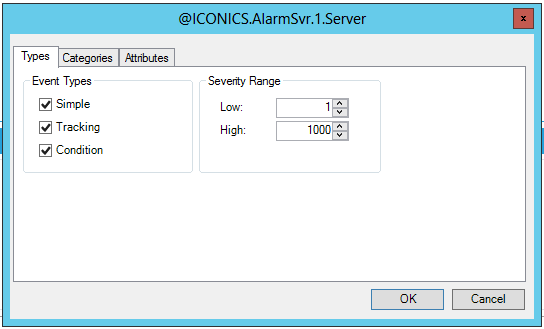
In the Types tab, you can select the Event Types for the selected logged alarm tag (Simple, Tracking or Condition), as well as set the Severity Range (in Low or High thresholds).
Categories Tab
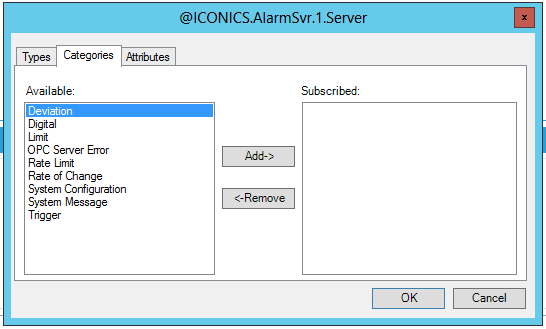
In the Categories tab, you can select from several Available categories (Deviation, Digital, Limit, OPC Server Error, Rate Limit, Rate of Change, System Configuration, System Message, Trigger) for the selected logged alarm tag to subscribe to.
Attributes Tab
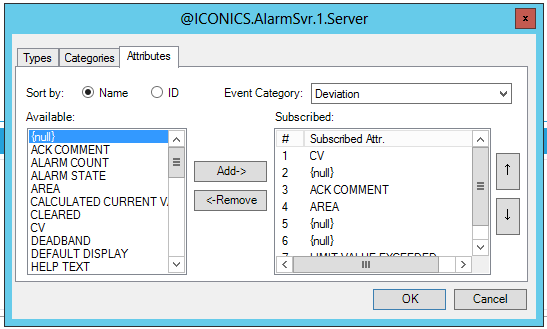
The Attributes tab allows you to, first, sort the available attributes by Name or ID. The listed Available attributes are determined by the Event Category pulldown menu, where you can select from Deviation, Digital, Limit, OPC Server, Rate Limit, Rate of Change, System Configuration, System Message or Trigger).
For example, for the Deviation Event Category, you will be able to Add from the following list: {null}, ACK COMMENT, ALARM COUNT, ALARM STATE, AREA, CALCULATED CURRENT VALUE, CLEARED, CV, DEADBAND, DEFAULT DISPLAY, HELP TEXT, LIMIT VALUE EXCEEDED, LOOP DESC, NEXT_LIM, PREV LIM, RELATED VALUE [1-20], REQUIRES CLEAR, SP, TIME IN ALARM, TIME TO RESPOND.
Use the Add button to add to the Subscribed list and the Remove button to take a selected attribute out of the list. You can use the up and down arrows to the right or the vertical scrollbar to view each Subscribed attribute in the list.
Click OK to close out of the window and return to the Alarm Subscription tag.
See Also:
Configuring the AlarmWorX Logger