All GENESIS64 clients to server OPC data communications goes through the FrameWorX64 server, which is an OPC UA server. Communicating through this server has many benefits; however, there will be times that you need to use the GenBroker/GenClient technology for communication.
Consider the scenario where you are running an OPC DA server on are remote machine, let’s call it PC1. On PC2, you have installed GENESIS64 and you need to get data from the PC1’s OPC DA server. GenBroker is running on PC1 and normally, when you are using a GENESIS32 system that’s all you need. In GENESIS64, the information needs to go through the FrameWorX server. There is backwards compatibility built into the FrameWorX server. If it detects the remote communication is to a legacy server (e.g. OPC DA, HDA, or A&E), it will switch to use the GenBroker/GenClient technology to obtain the data.
This topic details the steps necessary for you to receive data in a GENESIS64 system in the scenario described above.
On the machine where your OPC server is running, the only thing you need to do, apart from DCOM configuration, is install GenBroker and run it. Remember, all GenBroker configuration should be done on the client side (as described below).
NOTE: For third-party OPC server communication you can use DataWorX32 Tunneling. Refer to the Tunneling topic for more information.
On the machine where GENESIS64 is installed is where you need to do most of the work. For the most part, it works out of the box, but follow the steps below to make sure that it is setup correctly.
Start Workbench by going to Start > All Programs > ICONICS > Workbench.
In the Project Explorer section of the Workbench, click the FrameWorX Server button.
Expand localhost, then right-click GenBroker and select Edit on New Tab.
FrameWorX Configuration: GenBroker

The GenBroker configuration opens in a new tab on the right side, displaying the Channels tab.
The default channel is OPC over TCP/IP Direct Channels. If you would like to use a different channel for default, you can right-click the channel you want to use and select Set as Default. If you are not sure which channel to select as the default one, refer to the GenBroker topic.
On this tab, you can also create new channels. You generally will not need to create one. However, in some cases where there is a firewall between your GENESIS64 machine and the remote OPC server, for example, you may need to create a mediator node. In such cases, you can simply click the preferred channel of communication and enter your mediator node name or IP address.
With this information configured, you should be able to get data from your remote machine.
Remote Tag Value in Monitor View of Data Browser
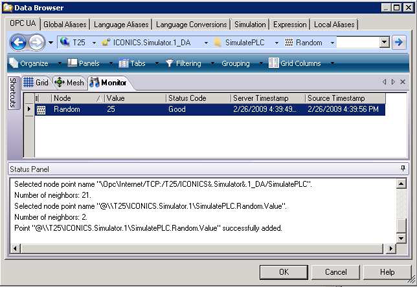
There are other settings that allow you to tune in GenBroker for the client. These settings are the same as they were in GENESIS32. For more information on these settings, refer to the GenBroker Overview topic.
See also: