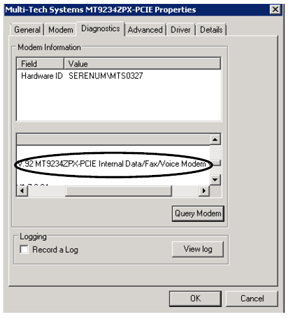AlarmWorX Multimedia allows for dial-out action when an alarm occurs using a voice modem. To use this functionality, your modem must be voice compatible. Modems on the market can be classified as data/Fax, data/fax/voice, data/fax and voice/speakerphone. Any modem with the voice capability will work.
For dial out with a TAPI modem, make sure the following hardware has been tested. However, this is not a recommendation or endorsement of this or any other product:
For more information about this modem, please go to:
http://www.multitech.com/en_US/PRODUCTS/Families/MultiModemZPX.
This topic describes the steps to make sure that you have a compatible modem for the call-out agent.
Detecting a Voice Modem
Figure 1 - Device Manager
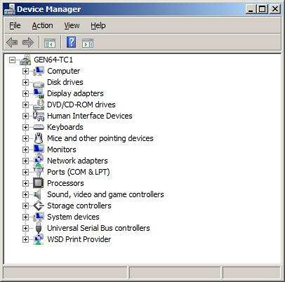
NOTE: Depending on your Operating System, the steps to get to your Device Manager may be different. The steps shown here are those for Windows Server 2008 R2.
Figure 2 - Device Manager: Data/Fax Modem
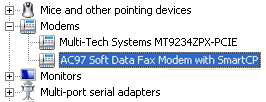
Figure 3 - Modem Diagnostics