|
|
The features on this page require an add-on to work with GENESIS64 Basic SCADA. |
|
|
The features on this page require an add-on to work with GENESIS64 Basic SCADA. |
You can create holidays within existing Holiday Lists. With a holiday list selected, the Calendar control allows you to define holidays that occur once or are recurring.
Holidays can be for one day or half a day (morning or afternoon), or can take place during some other part of the day. Schedules in the Workbench gives you granular control over the time that a holiday event occurs.
|
Note. After creating a holiday, you must apply the holiday to a schedule in order for users to see it through the Preview tab in a schedule. For further information see Applying a Holiday List to a Schedule. |
To Create a Holiday Event:
Click on the Holidays node in the Project Explorer. You will see a list of pre-filled holidays in the Project Details, as shown below. Click on one of the holiday lists or you can create your own holiday list.
US Holidays List Selected
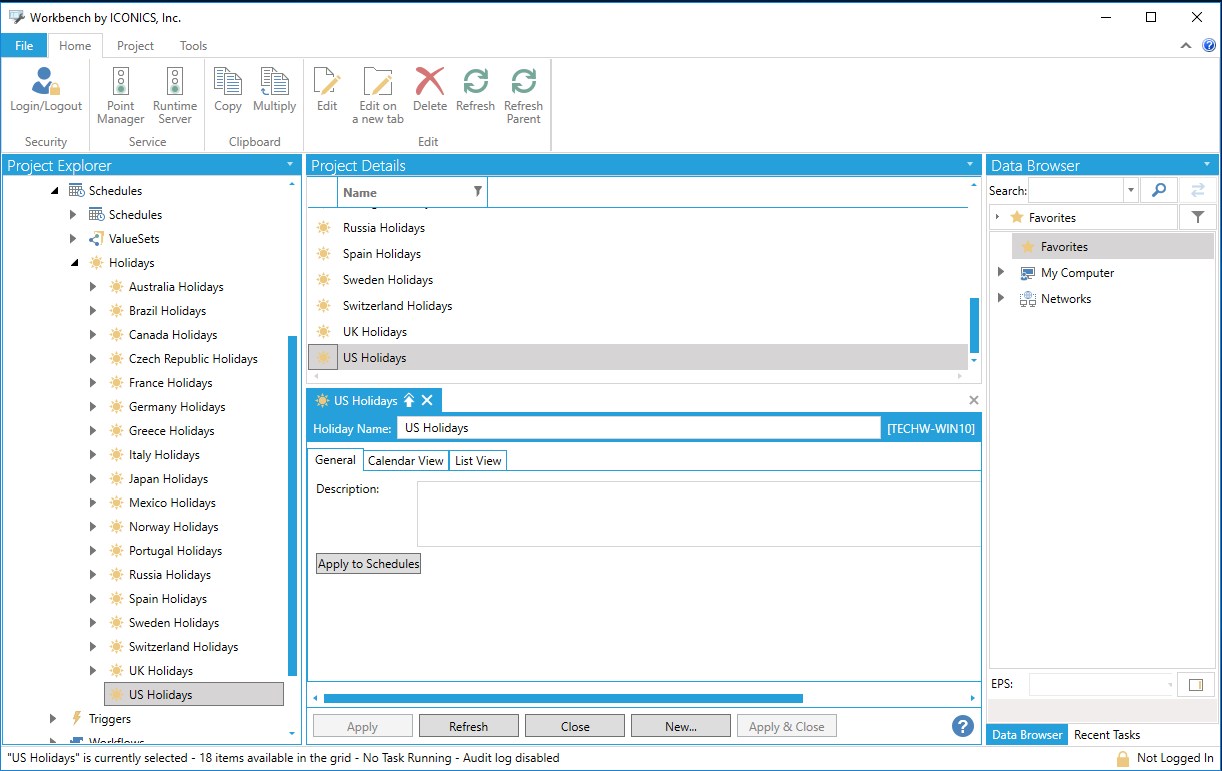
Selection of Holiday Date
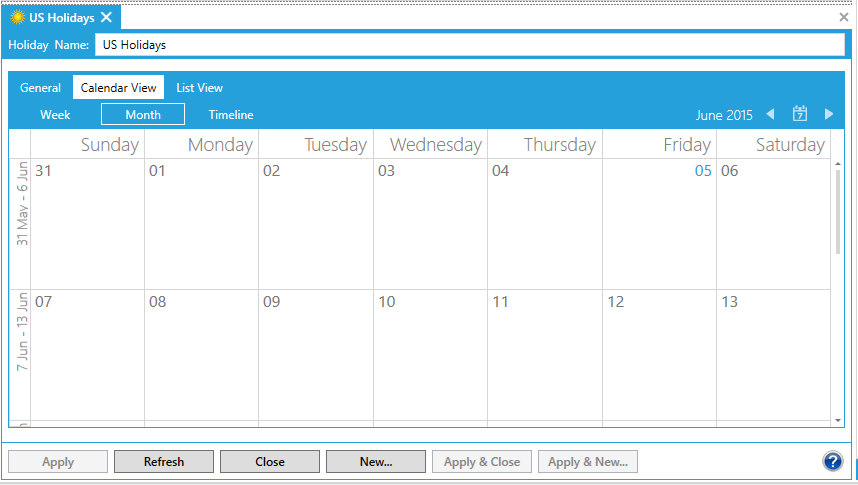
Double-click on the calendar view of your selected date (or right-click, then click on New Event. The 'Event - New Event' dialog box appears.
Complete the fields in the Edit Event dialog box.
Edit Event Dialog Box with Holiday Added
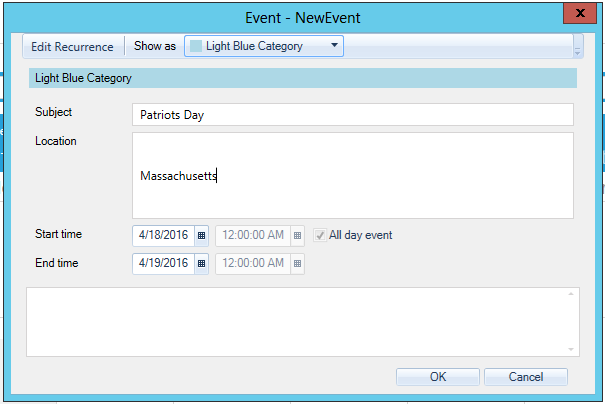
Click OK to add the holiday to your calendar.
Patriots Day Holiday Added to Calendar
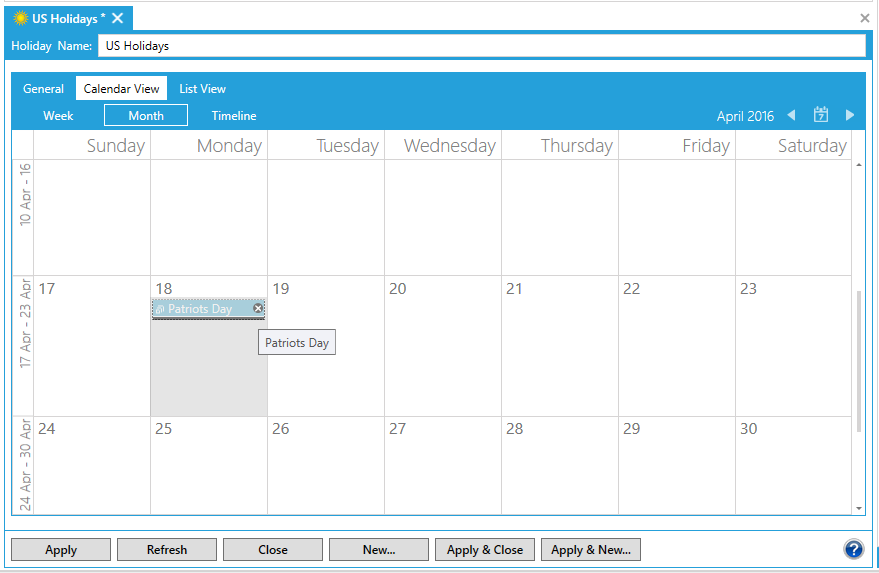
When you create a holiday and apply it to a holiday list, that holiday is added to the schedule of every schedule that is associated with this holiday list. Should you wish to suppress a holiday, define an exception that occurs on the same date.
See also:
General Tab
Calendar View Tab
List View Tab
Applying a Holiday List to a Schedule
Holiday Time Settings