|
|
The features on this page require an add-on to work with GENESIS64 Basic SCADA. |
|
|
The features on this page require an add-on to work with GENESIS64 Basic SCADA. |
You can create Sub Layouts within a selected Layout in MC Mobile.
To Create a Sub Layout
Creating a New Sub Layout from MC Mobile's Project Explorer
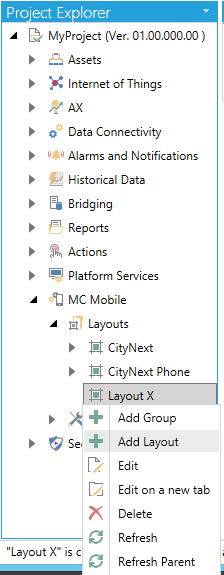
-OR-
Select your intended Layout within the Project Explorer and then click on the Add Layout button in the Edit section of the Home ribbon, as shown below.
Add Layout Button
![]()
The settings for a Sub Layout are similar to a normal Layout, with the exclusion of the Files base URL text entry field and the Device Filtering section.
Settings for a Sub Layout
Follow the instructions for the relevant settings in Creating a New Layout.
Once you have completed making your changes to the Layout properties, click on the Apply and Close buttons at the bottom of the screen. Your new sub layout will now appear beneath your selected Layout within the Layouts branch in the MC Mobile provider's project explorer, as shown below.
Sub Layout Added to the MC Mobile Tree Explorer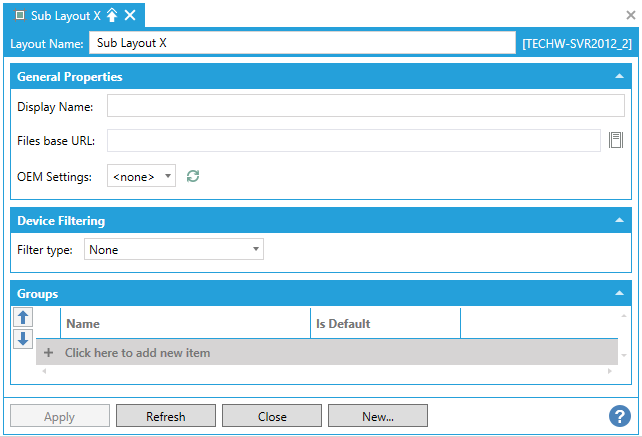
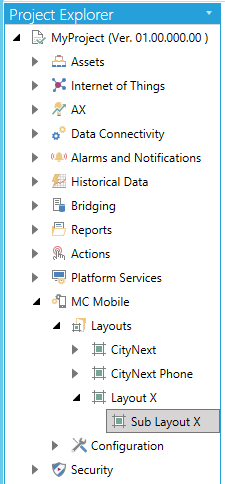
See Also: