|
|
The features on this page require an add-on to work with GENESIS64 Basic SCADA. |
|
|
The features on this page require an add-on to work with GENESIS64 Basic SCADA. |
The BACnet provider in the Workbench allows you to import an Engineering Data Exchange (.ede) file.
To Import an EDE File:
Open the Workbench, then expand the Project Explorer, then expand the Data Connectivity node, then expand the BACnet node, then expand the Devices node.
Right-click on the Devices node, then select Import EDE File from the pulldown menu (shown below).
Import EDE File from the Project Explorer
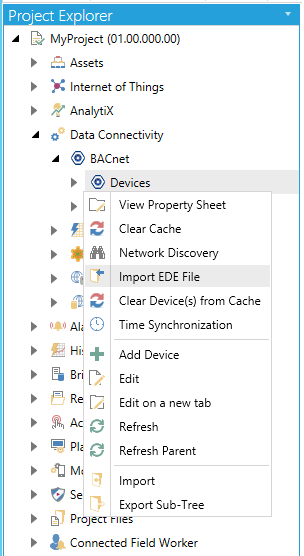
-OR-
Select the Devices node, then click on the Import EDE File button, shown below, in the Tools section of the Home ribbon in the Workbench.
Import EDE File Button

This opens the Import an EDE configuration file window, as shown below.
Import an EDE configuration file Window
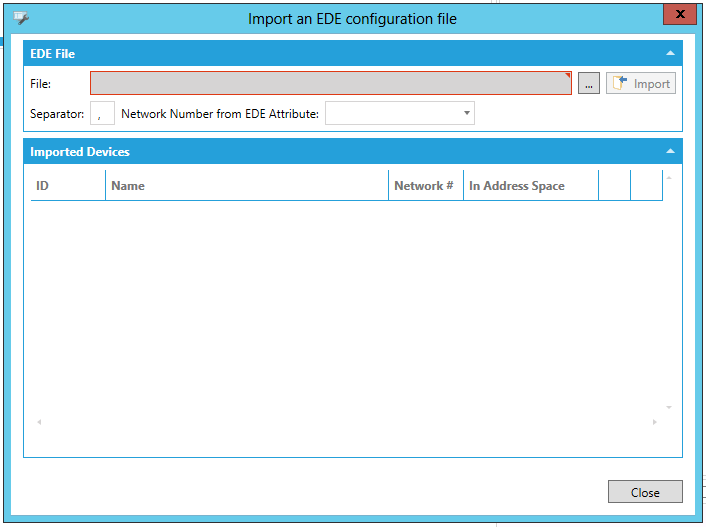
EDE File
File -Click on the ellipsis button [...] to open a file explorer to navigate to your desired EDE file. Once selected, the location will populate the nearby text entry field. You can then click on the Import button to start the file import process.
Separator -Enter your preferred separator in the text entry field.
Network Number from EDE Attribute -Use the pulldown menu to select an attribute. Options include Commandable, Description, Device, Flags, High Limit, Instance, Key Name, Low Limit, Max Present Value, Min Present Value, Name, Network, PresentValue, Properties, Size, Stat Text, Support COV, Type, Unit Code, or Vendor Specific Address.
Imported Devices
Once the EDE file is imported, the resulting imported devices will be shown in this section, along with multiple properties, including ID, Name, Network #, and In Address Space.
Click Close to return to the Workbench.
See Also: