AssetWorX now includes improved sharing of equipment classes. Users may have multiple equipment classes as well as many tree “instances”. This improvement allows users to make changes to an individual equipment class (or multiple equipment classes) and have those changes be reflected within selected instances rather than all of them.
Equipment Class configuration properties now contain a new “Parameters” tab. Previously, it was sufficient for users to include the parameters for an Equipment Class anywhere, in text fields (like /?param1?/). Now, users will be able to repeat those parameters in this specific “Parameters” tab. To make this even easier, there is a “Detect” button that will go recursively through the Equipment Class definition and fill in the table. Note that parameters not mentioned in this tab will not be processed later. The “Update parameter definitions”, mentioned below, does the same, filling in this tab, but for multiple Equipment Classes at one time.
Parameters Tab
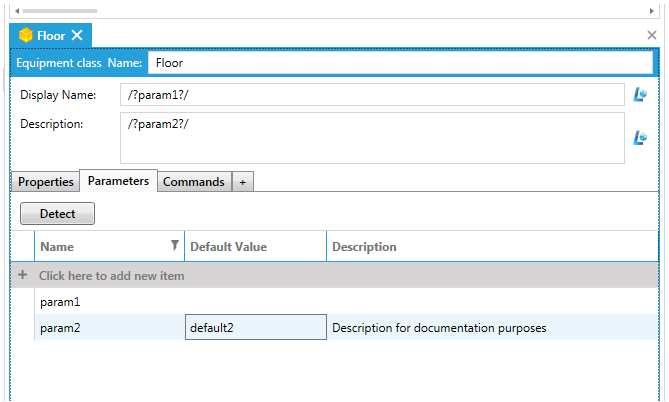
For instance, there is now a new “Instance details” tab. Here, users can fill in values for the parameters specified in the “Parameters” tab. If there was a default value for a parameter, filling in the value is no longer necessary. Otherwise, without a default value, the values are still required. The Description columns/fields on both tabs are just users to describe each parameter usage (useful for differentiating later on).
Instance details Tab
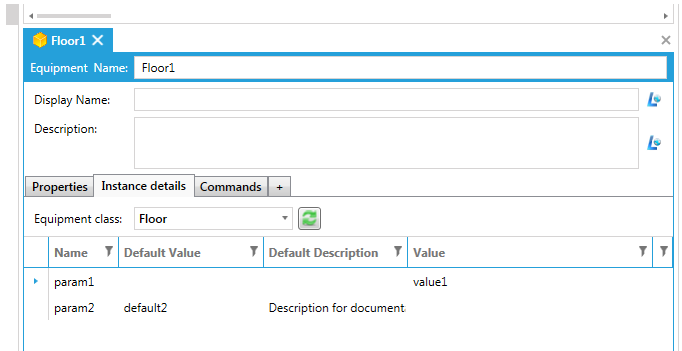
The following image shows the newly added action items, described below, for Equipment Classes.
New 'Update' Actions
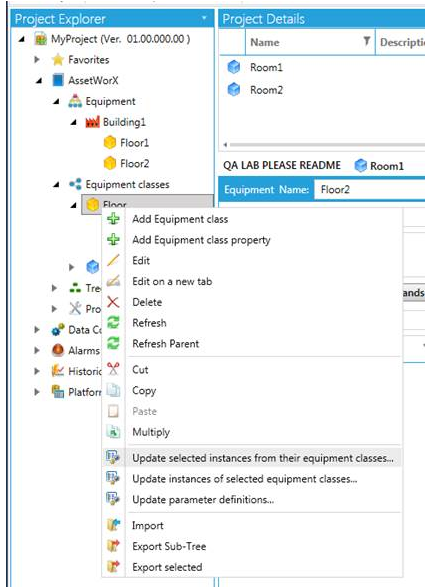
The “Update selected instances from their equipment classes” option will go through the selection, and looks for Assets, which are instances of Equipment Classes. It then updates those to match the Equipment Class.
The screenshot below shows the “Recursive” option. The “Floor” from the screenshot example above contains two instance of the Equipment Class “Room” (those instances are “Room1” and “Room2”). Also, “Building1” contains two instances of the Equipment Class “Floor”: “Floor1” and “Floor2”. If one were to run the action “Update selected instances from their equipment classes” on “Building1” and leave the “Recursive” option unchecked, the action will only update “Floor1” and “Floor2” from the “Floor” Equipment Class. If the checkbox is checked, it will first update “Room1” and “Room2” on the “Floor” Equipment Class to match the “Room” Equipment Class, and it will then update “Floor1” and “Floor2”.
When “Simulate operation (rollback changes before completing)” is checked, this will roll back the database transaction, so any changes written to the database will be undone. Note: When using this option, it may be useful to review the output log to see what occurs without actually committing to the possible changes.
Update selected instances from their equipment classes Window
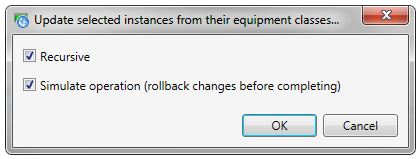
The “Update instances of selected equipment classes” option will look for all instances of the selected Equipment Class(es) and update them. The “Recursive” and “Simulate operation (rollback changes before completing)” option work as described above. The “Equipment tree” and “Equipment class tree” checkboxes can constrain the changes only to the respective trees.
Update instances of selected equipment classes Window
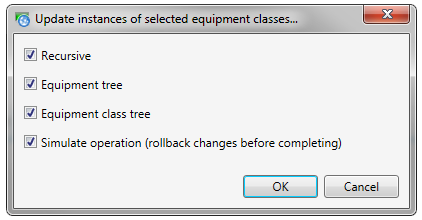
The “Update parameter definitions” option automatically updates the “Parameters” tab of the selected Equipment Class(es). It will automatically add and remove the detected parameters, without further prompting. The “Simulate operation (rollback changes before completing)” option works as described above.
Updated parameter definitions
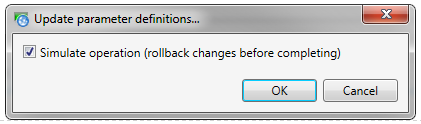
See Also:
Introduction to Equipment Classes (Templates)