|
|
The features on this page require a GENESIS64 Advanced license and are not available with GENESIS64 Basic SCADA . |
|
|
The features on this page require a GENESIS64 Advanced license and are not available with GENESIS64 Basic SCADA . |
The TrendWorX64 Viewer allows you to add up to two cursors in the main trend display. These cursors appear in the trend as vertical lines and can provide information about the pens you have configured for a trend, such as the values these pens contain at a specific point in time. An example of two cursors appearing on a trend simultaneously appears below:
Two Cursors Appearing on a Trend
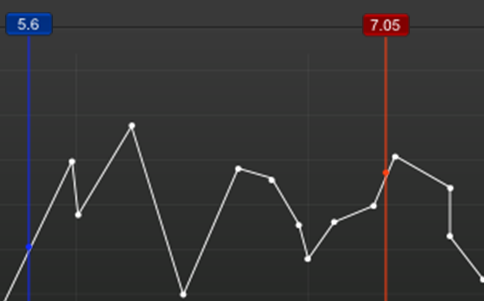
When one cursor appears on the trend display, you can see the value(s) of the pens you have configured and enabled for the trend at a single point in time. This visual summary allows you to see exact changes in a pen's values and can provide clues and causes for patterns that occur with a pen later in time.
To display a cursor on the main trend display:
Tap and hold the area in the trend where you would like the cursor to appear. A vertical line appears in the trend, along with the value of the pen(s) at the point in time where the line intersects the time axis.
While keeping your finger on the mobile device screen, you can drag left or right to move the cursor location backward or forward in time, respectively. The pen value(s) update as you move the cursor location to different points in time within the trend.
To change the location of the cursor, You can drag your finger towards the left and right sides of the screen
Some calculations involving pens require a time interval, rather than a single point in time. These interval-based values allow you to see how a pen's values have changed over an extended period of time, providing a general summary of the pen's patterns. You need to enable two cursors simultaneously in order to see these calculated values.
To display two second cursors on the main trend display simultaneously:
Tap and hold the area in the trend where you would like the first cursor to appear. A vertical line appears in the trend, along with the value of the pen(s) at that point in time.
While keeping one finger on the mobile device screen, use another finger to tap and hold the area in the trend where you would like the second cursor to appear. Another vertical line appears in the trend, containing a different color than the first cursor/vertical line, along with the value of the pen(s) at that second point in time.
Like with one cursor, you can drag your fingers left and right to move the cursors backward and forward in time, respectively. You may wish to complete this cursor location adjustment when trying to view interval-based pen values from a specific period of time.
See Also:
Welcome to MobileHMI
Overview of TrendWorX64 Viewer