|
|
The features on this page require a GENESIS64 Advanced license and are not available with GENESIS64 Basic SCADA . |
|
|
The features on this page require a GENESIS64 Advanced license and are not available with GENESIS64 Basic SCADA . |
The MobileHMI configuration for the GraphWorX64 Viewer allows the user to set up a device-specific or customized initial mobile display. It also allows the user to experiment with the compatibility of a display with specific devices in terms of the screen size and aspect ratio. It allows the user to prepare a display so that is ready for deployment to a specific set of devices and platforms.
In GraphWorX64 you can see real-time alarms from AlarmWorX64, trends from TrendWorX64 and assets from AssetWorX64 on your mobile device. The image below display the data collected from all configured data points throughout a building's HVAC system. Here you can see the smart tiles on the right providing the percent humidity and pressure and another that displays the city and temperature.
GraphWorX64 Viewer on Tablet Device
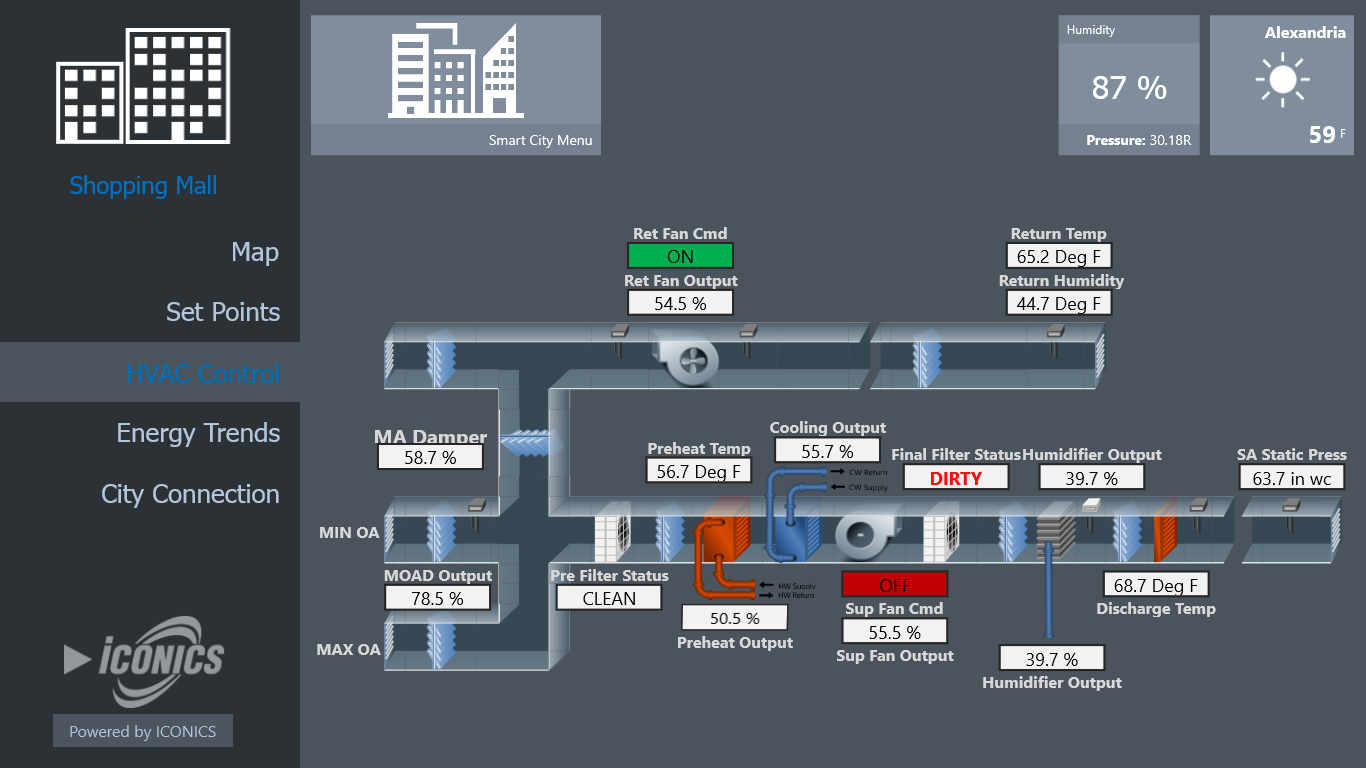
In this display, you can view the campus divided up into North Campus, South Campus and City Campus. When you select a portion of the area to view, a list of buildings located in that area also appears. From this list you can select which asset you want to drill down into and view data from. In this scenario, Knox Hall was selected and shows the three C's - Cost, Consumption and Carbon.
GraphWorX64 Viewer on Tablet Device
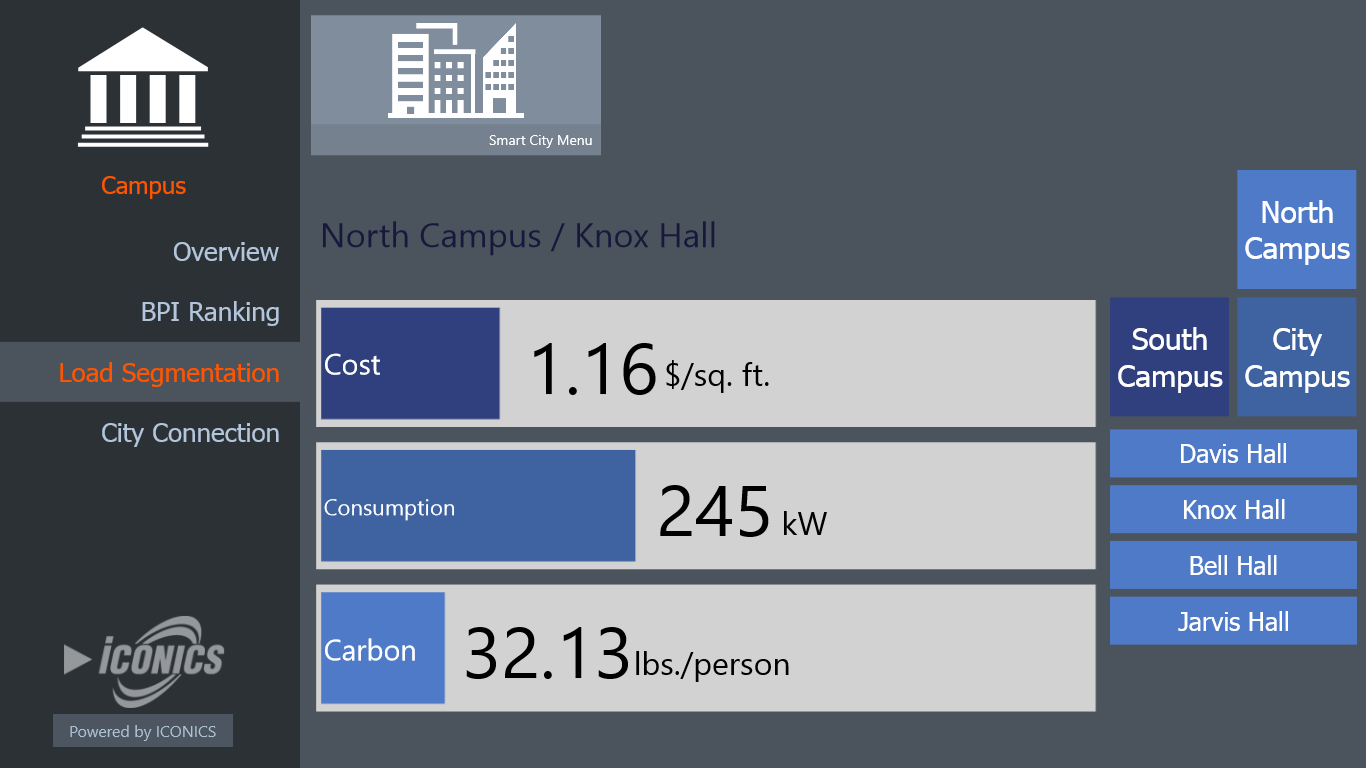
In this GraphWorX64 display below, a Brewery Manufacturing facility is shown. As you can see, the left side of the screen shows the viewing options available for different parts of the facility. The main screen shows the 3D image of the Brewing floor and all data points and incoming information relating to them. Tap any asset to drill down into it for more data.
GraphWorX64 Viewer on Tablet Device
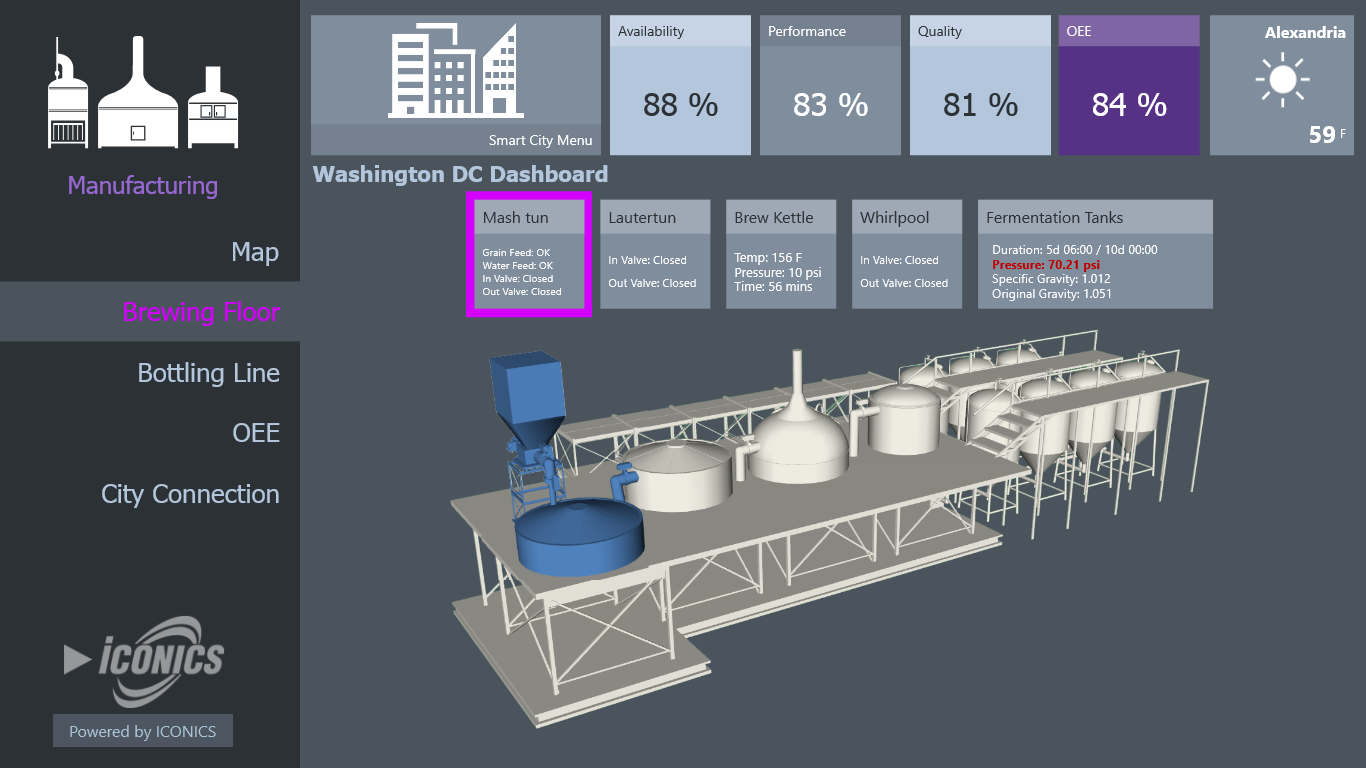
See Also:
Welcome to MobileHMI
Configuration/Phone Ribbon Menu
Downloading the Application from Windows Marketplace