The GridWorX Viewer is one of many controls that now supports executing commands on events. These events vary per control, but for the GridWorX Viewer they include:
Data Downloaded (data has finished downloading)
Data Downloading (data has started downloading)
Double Click (chart only)
Middle Click
Right Click
Row Click (chart only)
Row Selected (chart only)
Sample Click (grid only)
Sample Double Click (grid only)
To configure the command to be executed when this event occurs, select your grid and go to the Behavior tab, or select your chart and go to the Chart and Axis tab. Find the Commands on Events section, check Enable Commands on Events, then select the Configure button.
Commands can be configured to use values from the row selected or clicked. When configuring the command, select the browse icon, go to the Expressions tab, select Variables, then go to the Context Variables tab.
Note that the Row Selected event will still be triggered even if a single cell is selected (the default behavior of the viewer). It is not necessary to select an entire row.
This support for commands on events replaces the support added in version 10.95.4 to execute commands when selecting a row using the SelectionCommandColumnKey advanced property.
In addition to executing commands on events, users can configure a specific command to execute when clicking or tapping on a chart series. (This functionality was available starting in version 10.95.4.)
GridWorX Execute Command on Chart Series Click
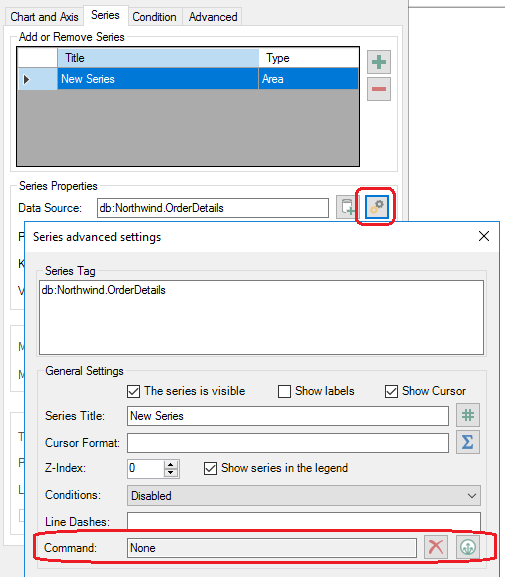
Users who want to execute different commands for different series may want to take advantage of this feature, rather than the "execute commands on events" feature, which requires the same command to be executed for every series.
The command to be executed is defined on the Series tab of a Chart. Select the series, select the Advanced Settings button on the same row as the data source, then configure the command.
See Also:
Using Commands with GridWorX64 Viewer