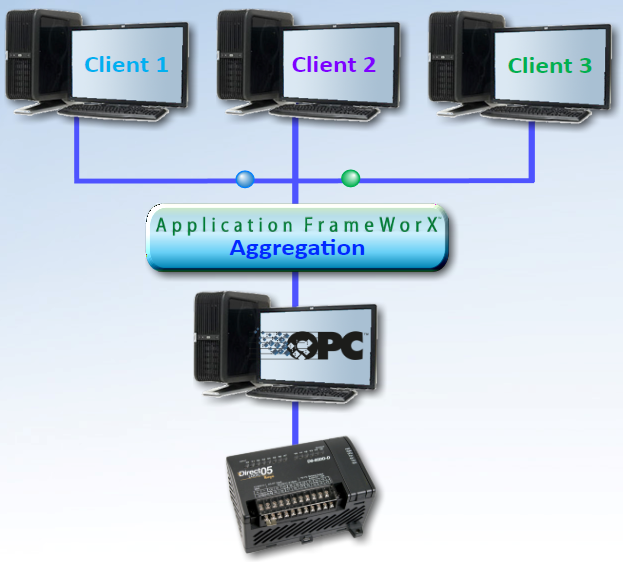
You may find that you have hardware devices that cannot handle the volume of requests that are being sent to them. This happens if a device’s tags are requested frequently or from several OPC clients, or if the device has a limited ability to cope with I/O requests. If the device cannot handle the requests, data becomes bottle necked, and clients must wait for data to be returned. One way you can overcome this problem is by using data aggregation. Data aggregation collects multiple requests for a tag into one request, reducing network traffic.
In the example shown below, there are three OPC clients that request the same temperature reading from a device. So, you create a Unified Data Manager register that handles those requests. The register acts as an intermediary that aggregates the three incoming client requests, sends one request to the device, gets one return from the device, which the register then forwards back to the three clients.
The Application FrameWorX64 Aggregation Process
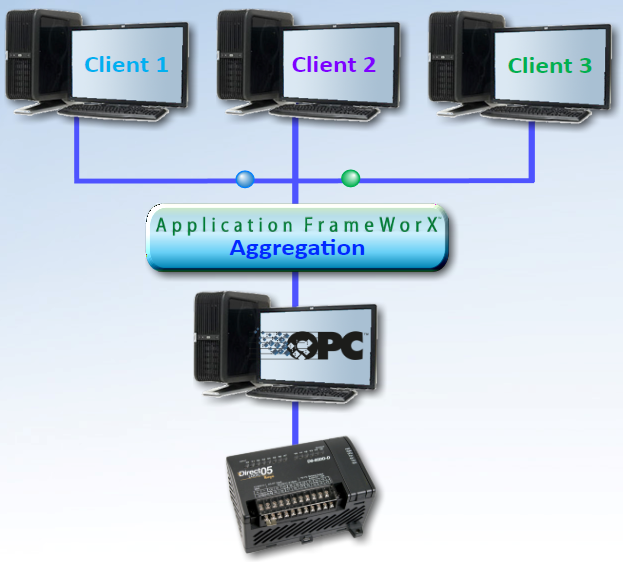
Using the Unified Data Manager register, you define one register for each tag whose requests you want to aggregate. Once you set up the register to aggregate tag requests, the register intercepts all client requests for the tag and pools them into one request that it sends to the device. In turn the device returns one reply, which the register then broadcasts to the OPC clients that requested the tag.
To configure a register that aggregates data:
Click Start > All Programs > ICONICS > Tools > Unified Data Manager.
Expand the folder for the host, then expand the Unified Data Manager configuration database.
Right-click the Registers folder and select Register.
On the Register Properties tab, put a check mark in the Writable check box, and set the Propagation Style to Disabled.
Go to the Register Input/Output tab, enter the OPC tag for the data point you are aggregating in both the Input OPC Data Tag field and the Output Tag field.
|
|
Note. If the OPC tag is read-only, you can leave the Output Tag field empty and leave the Writable check box unchecked. |
Put a check mark in the Release tags when not in use check box.
This is important because it saves you a license point; the input/output tag is requested by the Unified Data Manager runtime only when the register is used by a client application.
Click Apply to save the register.
See also: