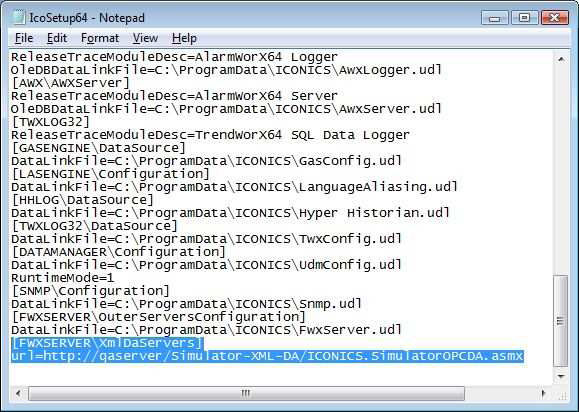
As there is no Microsoft SOAP Toolkit for 64-bit platforms, support for OPC XML DA Servers has been completely implemented as a .NET module and introduced in GENESIS64 version 10.02.
OPC XML DA Servers do not support discovery and as such users would have to manually type the URL address of the OPC XML DA server every time they wanted to connect to an OPC item coming from the OPC XML DA server. To avoid this inconvenience users can enter the OPC XML DA Server URL to the Favorites folder (under OPC Servers) of GENESIS64 and
reuse it at any time when browsing or connecting to OPC data.
To add an entry to the Favorites folder, manually edit the IcoSetup64.ini file (stored by default in C:\Users\All Users\ICONICS) and add the following section to the end of the text file:
[FWXSERVER\XmlDaServers]
url=http://servername/Simulator-XML-DA/ICONICS.SimulatorOPCDA.asmx.
Figure 1 - Setting up OPC XML DA Servers
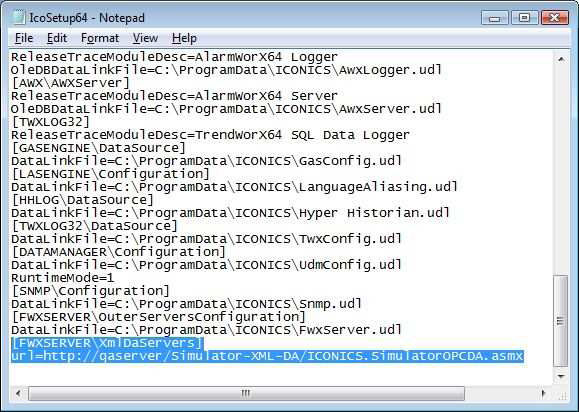
NOTE: There is no GUI to add/remove OPC XML DA Servers yet. The OPC XML DA Server then appears in the Favorites folder and - when available - it will be possible to browse its internal structure. Note that favorite entries defined by previous versions (stored in the Registry) will appear in the same folder.
Figure 2 - Displaying OPC XML DA Servers
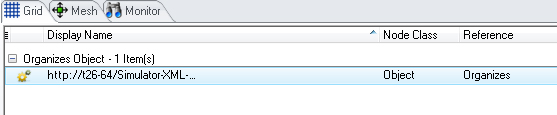
First you can use the standard OPC data connection via the GENESIS64 Data Browser.
If you decide to enter the OPC connection path manually the same syntactical rules that hold for any OPC items from OPC DA servers apply also to OPC items from OPC XML DA
servers.
If you plan on re-using connections from previous versions of GENESIS32 do not forget to add an ‘@’ (at) character to the beginning and ‘.Value’ to the end of the OPC item name
Example of a valid OPC XML DA item connection syntax:
GENESIS32:
http://servername/Simulator-XMLDA/
ICONICS.SimulatorOPCDA.asmx#Numeric.Sine
GENESIS64:
@http://servername/Simulator-XMLDA/
ICONICS.SimulatorOPCDA.asmx#Numeric.Sine.Value