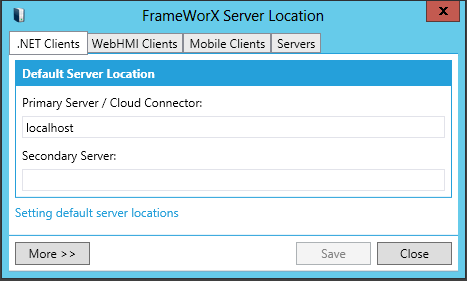In Primary Default Server Node, type the node name of the FrameWorX Server. Enter localhost to specify the local computer.
Select the Transport Protocol (choose either HTTP, HTTPS, WS HTTP or NET.TCP). Note that a proper Port Number is selected for each protocol. If you change the port number here, you must also change it for the FrameWorX Server; this must be done manually.
To enable redundancy, specify the secondary FrameWorX Server location in the Secondary Default Server Name field. The secondary server will take over if the primary server becomes unavailable. (Leave this field empty to switch off redundancy.)
If you specified a Secondary Default Server Name, you can put a checkmark in the Auto Switch Back to Primary check box if you want the clients to automatically switch back to the primary server when the primary server becomes available again. If you leave this option unchecked, it will not automatically switch back to the primary server; instead you will have to switch it back manually when the server is available. (For instructions for manually switching over, refer to the Monitoring Redundancy Using MonitorWorX topic.)
For the optimal use of resources, you can put a check mark in the Enable Load Balancing check box. For a complete description of important load balancing information, refer to the Platform Services Configuration topic.
Click OK when you are done.
Restart all client applications for these settings to take effect.
![]()